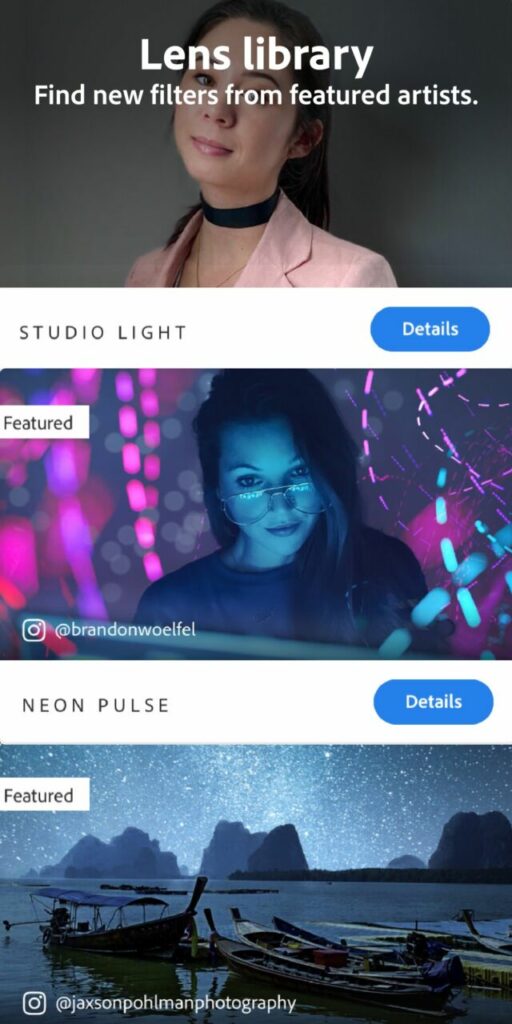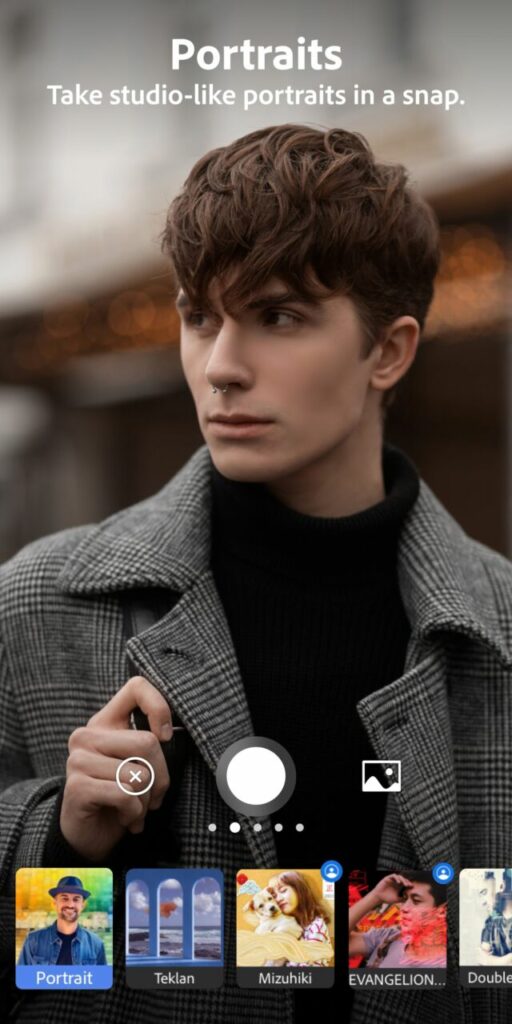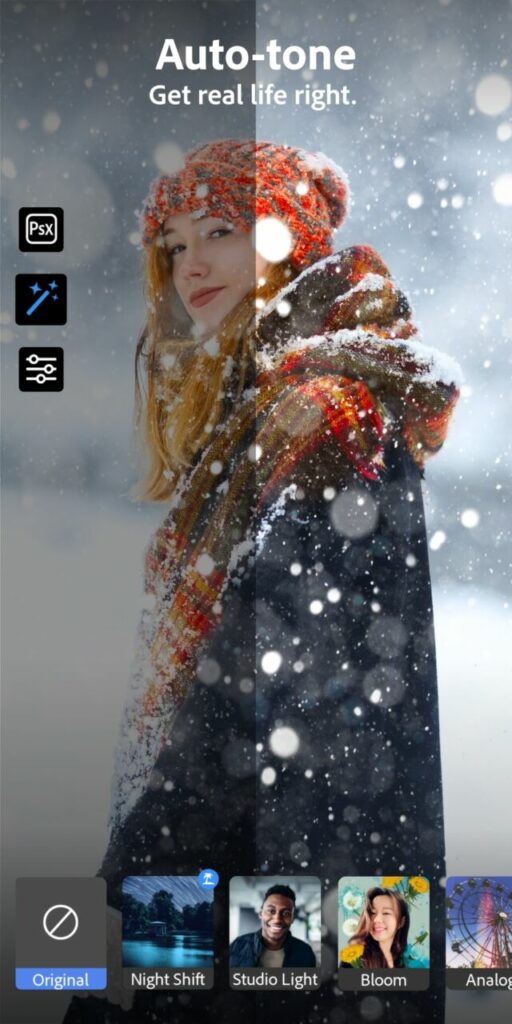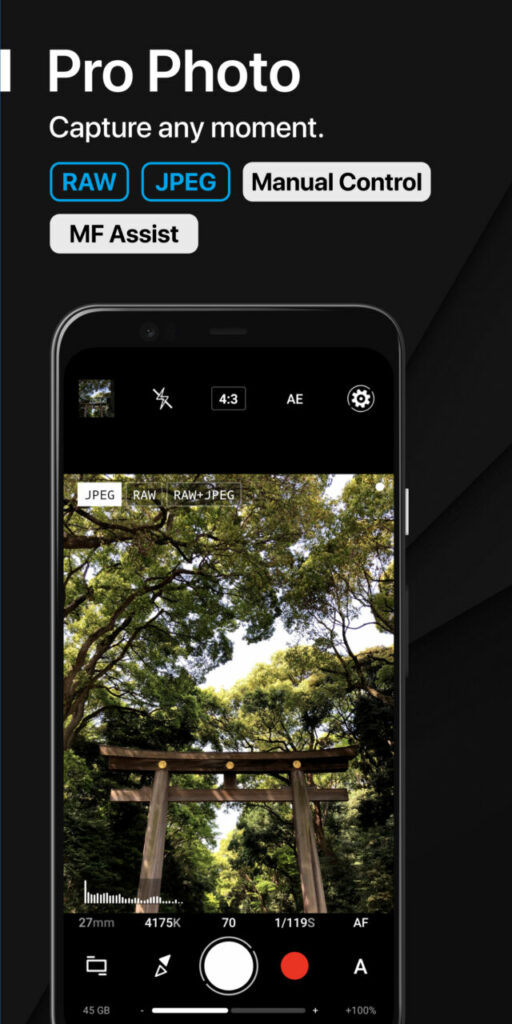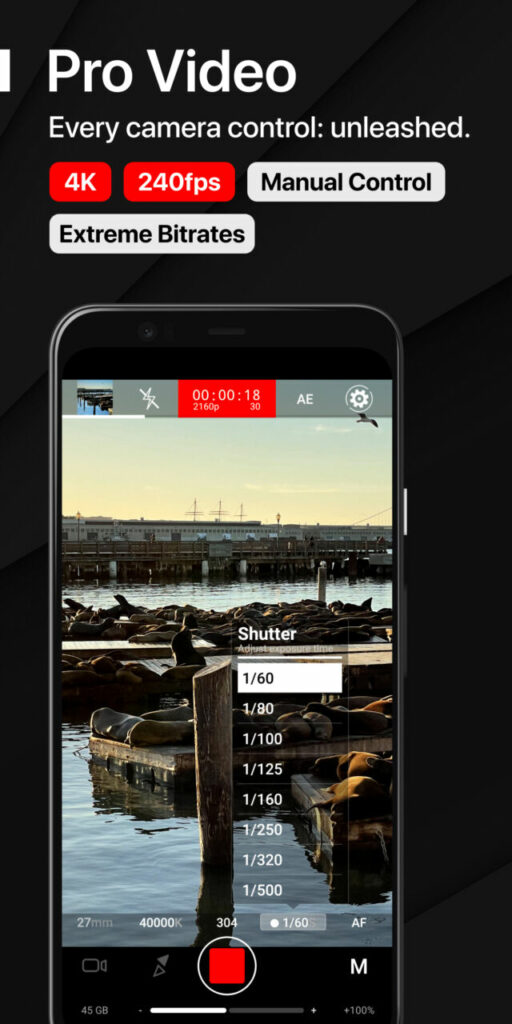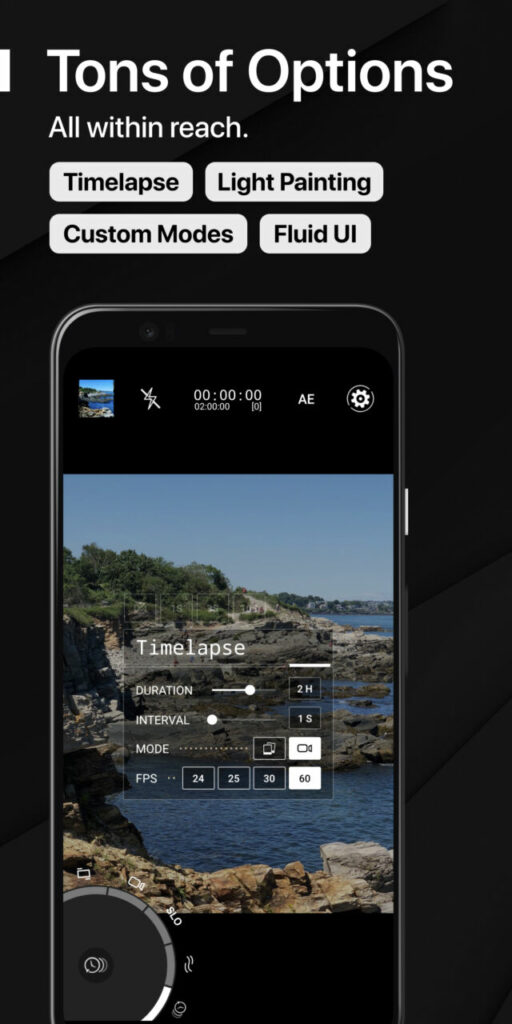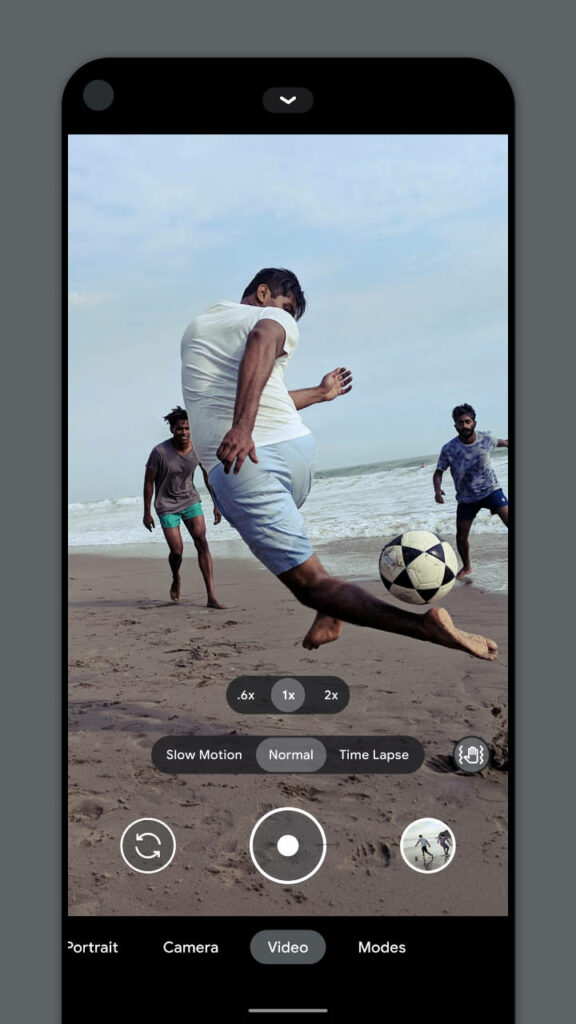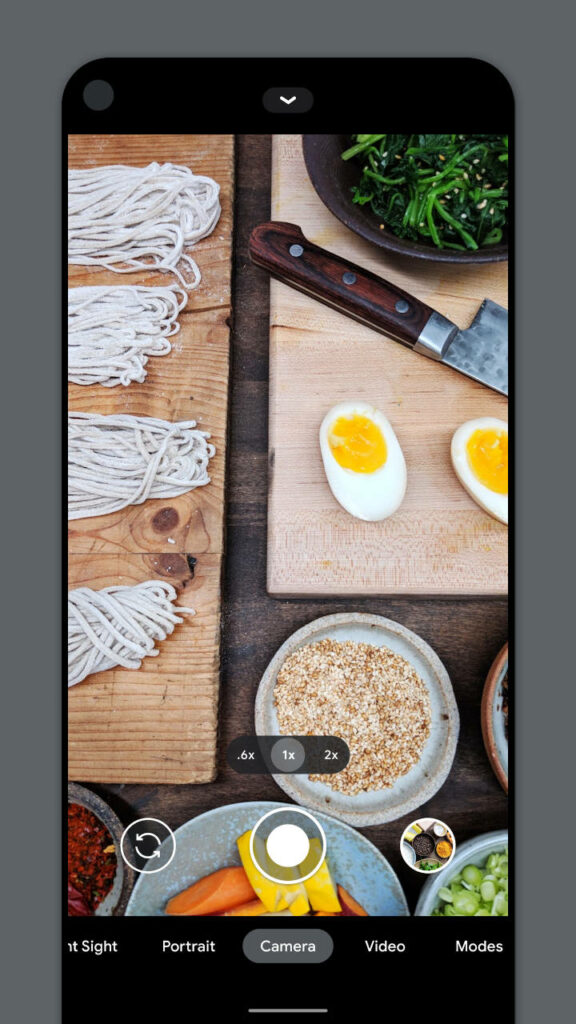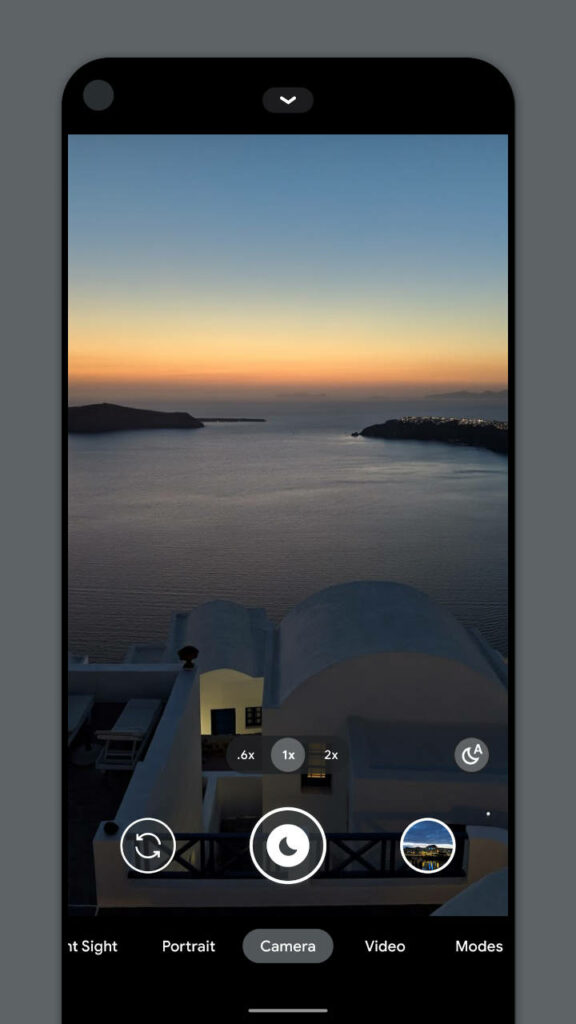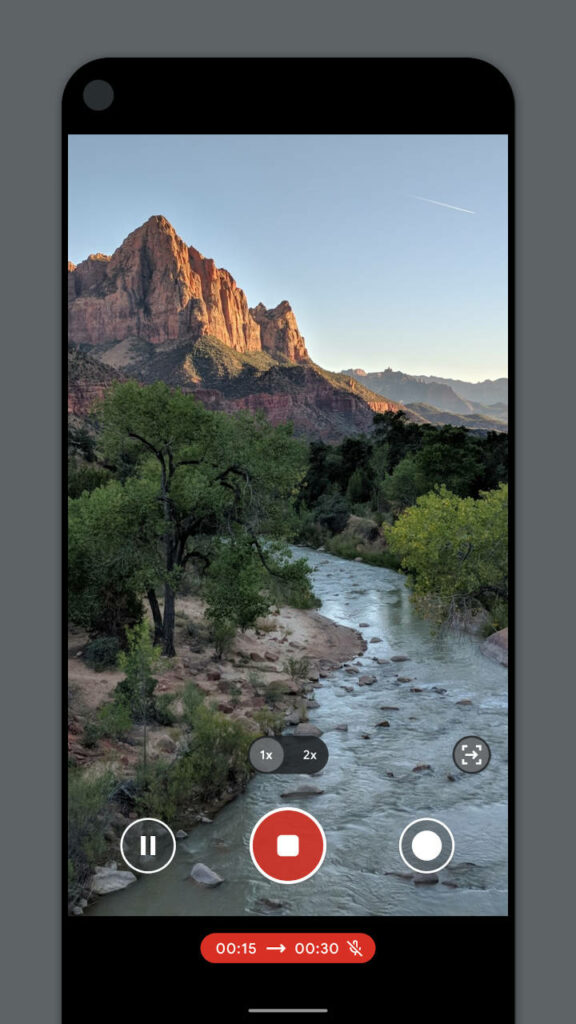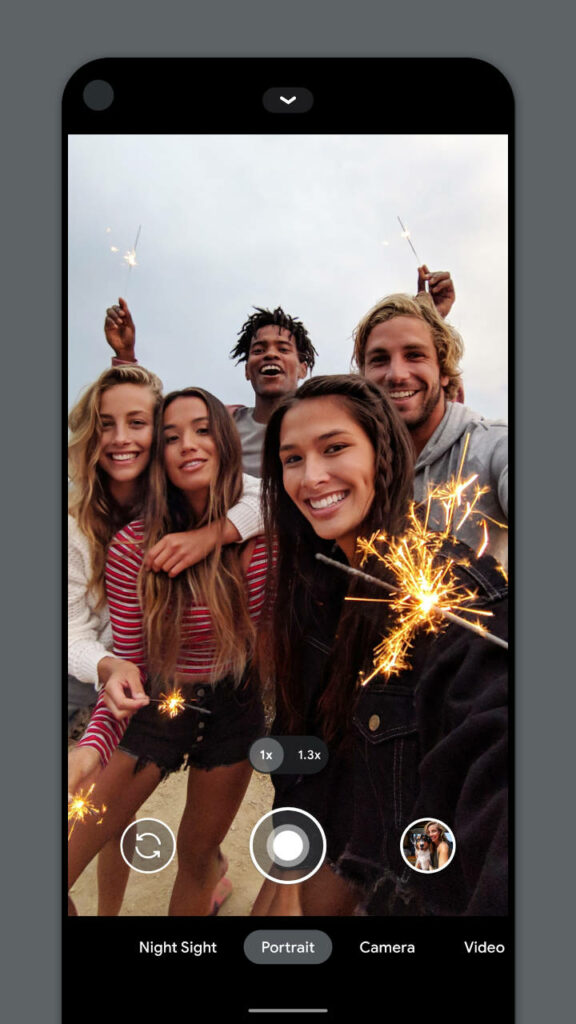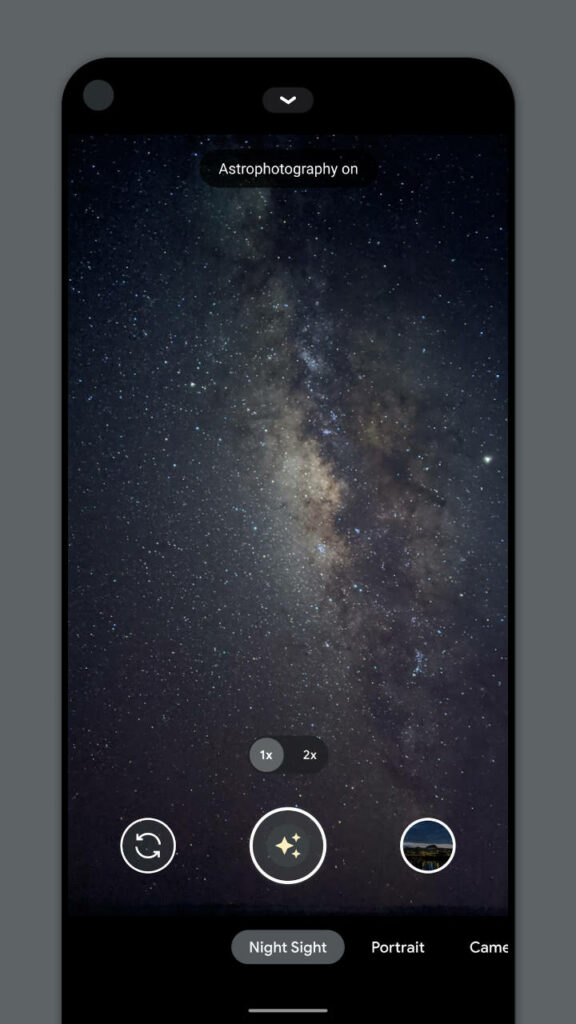Best Smartphone Camera Apps to Shoot Like a Pro on Your Smartphone
This is 2021 and one thing you simply cannot do without is a great camera app on your smartphone. If you are still stuck with the stock camera app that came with your smartphone, you’re losing out big time on a world of photography and video shooting possibilities.
I am not against stock camera apps. Some of the stock camera apps like the one on the latest iPhone 12 or the latest Samsung Galaxy S20 models are simply irresistible. But in many cases, they are limited in terms of functionalities. Especially, in terms of manual control of settings. Dedicated camera apps below offer you a lot more.
Top 5 Best Camera Apps for Your Smartphone
In this article, we shall look at the best smartphone camera apps that you can download for your camera.
1. Adobe Photoshop Camera (Android / iOS)
Adobe Photoshop Camera is more than just a camera app. It is a tool to add creative visions to your images. I would say this is not for a photographer but more for an artist who wants to play around with colors, abstracts, and visions. If you are a photographer who likes to keep things simple and capture what he or she envisions right in the camera then this app is not for you. On the other hand, if you have always loved using Photoshop, tweaking photos, and challenging the boundaries of creative possibilities you will have a field day with this app.
To start, Adobe Photoshop Camera comes with a camera shooting app. So, you can shoot images with it. But that is just the start. The fun begins when you start fiddling with the lenses. These lenses are like filters but based on Adobe AI.
These filters (or lenses) come with a preset of colors, inlays, and images (and much more) that you can seamlessly merge with your photos. The effects can be anything from a subtle change in color tone, to double exposures to out-of-this-world sky replacements.

Once you get started with it, I can guarantee you that you will be hooked to this app for some time to come. The creative possibilities are many. The results may not satisfy someone who is a purist. As I have mentioned above this app is not for you if you are purely a photographer. You may find some of the effects completely over the top (and many are exactly that). However, you can have some fun and do some light work with this app like sky replacements and double exposures, or enhancement of colors, etc.
The app comes with a bunch of lenses when you download and install it for the first time. But you can download additional lenses from the library.
Beyond that, the app comes with a pretty powerful editing tool. As you can imagine being an Adobe product, it is expected to set benchmark standards.
What I particularly like is the Auto adjustment feature that immediately makes a bunch of adjustments to an image when you open it from the image gallery.
Please note the app uses its own image gallery. Any image you take via the built-in camera will be stored in a separate folder and accessed only through the app. When you are happy with an image you can download it to your main image gallery.
Pros
- Extremely powerful image editing platform
- Comes bundled with a bunch of lenses (filters based on Adobe AI) to work with.
- Additional lenses are available for download.
- Free to use.
Cons
- Resource consuming app will be difficult to run on slower smartphones
- Real-time filter application appears to be jittery
- Many of the filters are not practical to be used
- Missing more realistic effects.
2. Bacon Camera (Android)
We must acknowledge that the name does sound weird for a camera app. I mean why would you name a camera app Bacon Camera baffles us. But when it comes to good camera apps for the Android platform there are hardly a few that lets you do everything manually. And one of those camera apps is the Bacon Camera.
A good thing about this app is that it gives you a professional look and feel. All of its features like ISO adjustment, exposure adjustment, etc. can be adjusted using the dragging option. If you need options like the Video or the panorama mode they are right there on the home screen. Even the Timer and the HDR modes are also on the home screen.
One thing we liked about this app is that it allows you to change the ISO settings using the shooting window. Along with the ISO option (which ranges between 100 to 3200), you also get a Hand Jitter Reduction (HJR) feature. This is a cool feature that reduces camera shake and in return produces steady images.
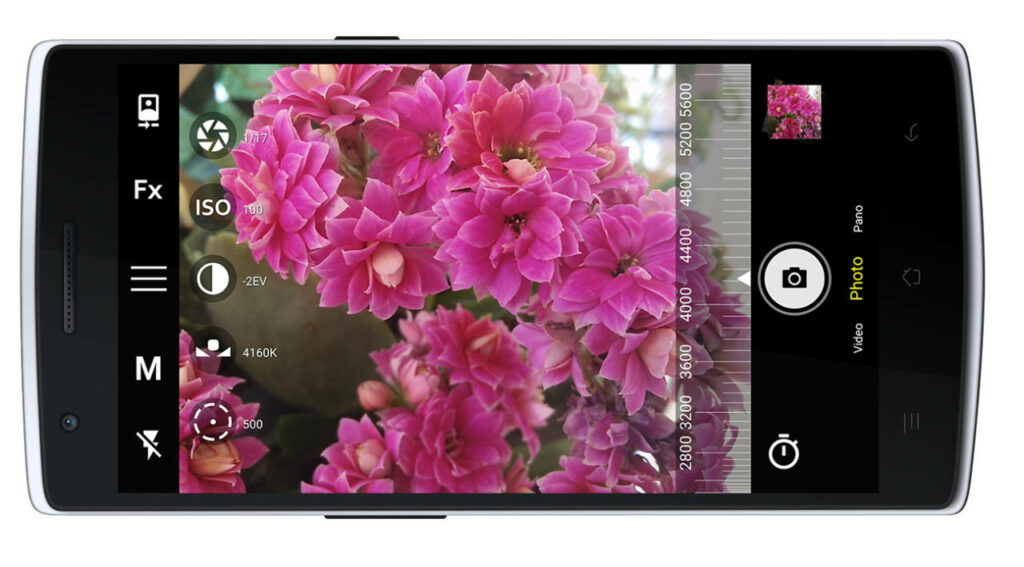
Another important feature of the app is that you can access the exposure value adjustment option right from the shooting screen. This allows you to manually override the exposure settings dialed in by the camera. This is the closest that you can get to using the manual mode without switching to the full manual mode.
And if you would prefer to experiment with the manual mode you can try and use the shutter speed mode. This mode allows you to choose up to a maximum of 64 seconds for exposure.
Bacon Camera does miss out on a few things though. Like it does not have the Burst mode that normal camera apps come with. That’s a shame.
Pros
- Free to use
- Designed for the Android platform
- Most of the important tools are positioned right on the home screen
- Offers variable shutter speed mode
- Manual exposure value override option
- Hand Jitter Reduction feature.
Cons
- Does not come with a burst mode
- For Android only
Download: Android
3. ProShot (Android / iOS)
Chances are that you may have never heard about ProShot before. And it is kinda shame because this camera app is one of few that gives you full manual control over what you shoot. As a photographer, your ultimate gratification comes from being able to control the exposure of a photograph completely manually. And therein lies the beauty of this app.
Among the manual modes on offer, there is one where you can set the shutter speed of your camera and set your camera to Auto ISO. This option allows you to shoot long exposures such as fireworks and light trails. Manual exposure control opens up the creative possibilities for a photographer.
And that is not all there is also an adjustable JPEG compression tool. Here you can select how much a typical image can be compressed by the post-processing software inside the camera. It also lets you control the noise limits which is a cool feature to avoid noisy low light features.
Pros
- Manual control mode to dial shutter speed and ISO
- Full manual shooting mode also available
- Both Android and iOS versions are available.
Cons
- This is not a free app. You have to pay to download it.
4. ProCam 8 (iOS)
ProCam 8 is a camera app that is meant for iPhones and iPads. This neatly designed camera app almost gives the feeling that you are looking at the touchscreen at the back of an actual DSLR or mirrorless and changing the settings. Almost everything you need to tweak can be done from this single window without any hassles.
As you open the app you will notice a bunch of information around the frame. It gives you an idea as to the image mode you are in (RAW/JPEG), it gives you the White Balance that the camera is dialed on to. It also gives you the current ISO number and the exposure reading. A live-view histogram at the bottom of the screen gives you an idea as to how the exposure settings are going to impact the image. That is a neat feature and I like it.
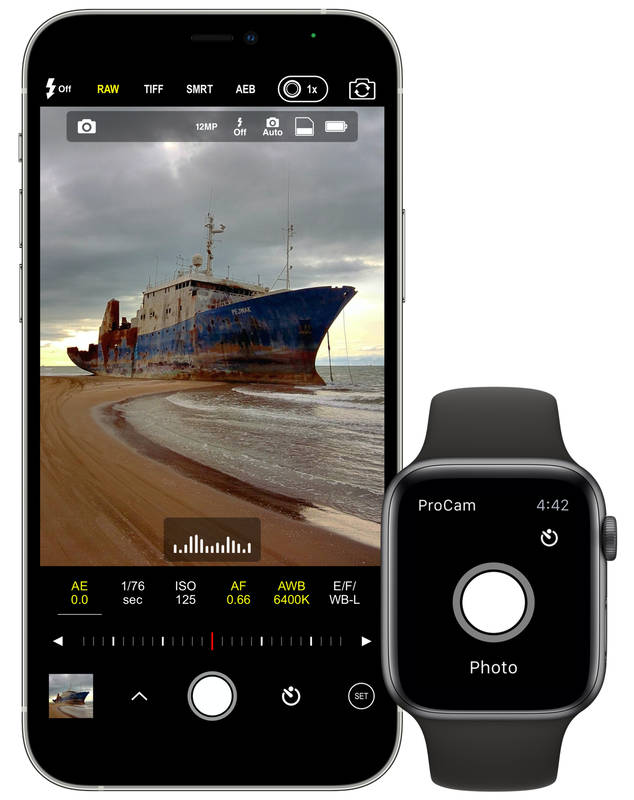
Another cool feature that I like about the camera app is the highlights warning. The zebra highlights warning tells you when your exposure is going to blow the highlights. This is a good thing because you can then dial down the exposure or expose for the highlights to ensure that they are not completely blown away.
The video option comes with a lot of features. You can choose between different frame rates and resolutions supported by your phone’s camera. There is no option to shoot in 8-bit 4K you have to shoot in 10-bit. You can choose the ISO number for your video, set the shutter speed and the white balance.
In addition, there are a bunch of Video Framing options that you can use for that cinematic look.

Pros
- Versatile app with a large number of options to set manual settings for your stills
- A large number of manual settings for the video mode as well
- A large number of creative shooting filters or lenses.
Cons
- No 8-bit 4K option
- Some important menu items are buried under tabs (especially video items)
- Works with iPhone and iPad only
- This is a paid application
Download: iOS
5. Google Camera (Android)
UPDATE: Not that long ago Google Camera would have made the top of the list. However, Android updates caused Google Camera app to crash and stop working for many causing an uproar, so proceed with caution.
When it comes to adding post-processing magic to your photos you need an app that’s more than just a camera. Google Camera has been making a name for itself for some time now. The problem is it is not yet available for all versions of Android. So, it is likely that your smartphone may not be compatible with Google Camera. But you can always head down to Google Camera Port Hub and find out if your smartphone is supported, or not.
Anyways, what is so special about this app so that it makes it to the top of the list? Among several things that you are likely to stumble upon, after installing and launching the app, is the improved video shooting options that come with the camera. Among a few things, it allows you to choose the frame rate of the video. So, you can choose between the cinematic 24p, or go for the realistic natural looking 30p or try out the 60p option so that you can playback in slow-motion.
The still version as well comes with a bunch of features that allows you to switch between the available aperture, toggle between Auto White Balance on and off, and an interactive Time-lapse mode that lets you choose the right time-lapse option.
We also love the HDR on-demand feature. Right from the still shooting screen, you can choose to use or not use HDR mode. It appears that what Google has does is that they have made most of the features of its camera easily selectable right from the camera screen. This is a huge convenience aspect for most users. The best thing about Google Camera, however, is that it is completely free.
Pros
- Excellent HDR mode
- Extremely easy to work with the menu functions.
- Switchable lens aperture
- Useful time-lapse feature
- Useful panorama feature
- Free
Cons
- You cannot download it from the Play Store.
- Require Android 4.4+ (KitKat) to work