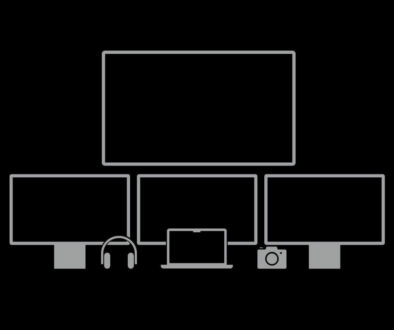Monitor Buying Guide: How to pick the best display to match your GPU
Choosing a monitor for your PC may not be as difficult as mixing and matching its system components but it still requires some knowledge of the key specifications. Things such as panel type and color accuracy are common considerations. However, when it comes to pairing the right monitor with your graphics card (GPU), here’s what you need to know.
When it comes to budgeting for a monitor in every PC build especially for gaming, the first priority often goes to choosing the size and resolution of the monitor, followed very closely behind by refresh rate. The single most important factor that most missed is its support for the chosen GPU.
To be fair, it’s not that people never consider monitors as an extension of their GPU investment. The issue is that many often have vastly erroneous estimations of what they actually need. Whether it is underestimating or overestimating the specification of your monitor, it is important to avoid the mistake of choosing a monitor that your GPU cannot optimally use.
In an ideal situation, the monitor you pick would need to be able to take full advantage of your GPU’s capabilities.

Monitor/GPU Pairing Guide Overview
Here is an overview of what we cover in this article:
- Align GPU and monitor specifications
- Pushing more frames at high resolution means higher demand on the GPU
- How to determine a GPU’s optimal output resolution and refresh rate
- Best GPU and monitor pairs: Which GPUs work best are paired with the right monitor
1. Align GPU and monitor specifications
The first three specifications here are the same as any typical monitor guide. However, within each description we be focus on discussing GPU compatibility, and the perceived performance benefits of trying to increase your investment in these areas.
- Screen Resolution – is the defining baseline performance of a GPU and monitor pair. It is important to note that GPUs paired with monitors of higher resolution (4K or higher) than intended may cause a significant drop in the display’s in-game frame rates. This may cause artefacts of dropped frames. If you have a mid to low tier GPU, choose a monitor with around the Full HD resolution mark. If however, you are the lucky few with a high performance GPU, your graphics card won’t have a problem pushing high frame rates to a UHD resolution or higher monitor.
- Refresh Rate – this ties in with the screen resolution. GPUs of lower tier generally have a lower processing power and when subjected to graphic loads that maximize its’ output e.g. high game settings it will struggle to redraw each frame. In this case, picking a monitor with high refresh rate may not be the wises of investment if you have a mid to low tier graphics card. Again, if you have a high-end GPU, you may choose to with gaming monitors that support higher refresh rate at 144Hz or 160Hz or even 240Hz.
- Connectivity Version – this refers to the type of output ports available on the GPU and the input ports supported by the monitor. Quite simply, match the fastest output port to the fastest input port using a modern cable (more on this next) that will support the speed of transfer. But if only old HDMI or DVI cables are available, it might be recommended to use DP cables to guarantee maximum refresh rates. You might also want to find a GPU that has the ports or number of ports that you need (especially DP ports), even if searching within similar tier models.
- Interconnecting Cables – When using HDMI ports and cables, note the native screen resolution and desired output settings. All cables and ports support up to 1080p resolution. If you have a 2K or 4K monitor with an equally powerful GPU that can sustain 2K or 4K output at high frame rates, be sure to pick up a high-speed HDMI 1.4 cable or for even more bandwidth, a HDMI 2.0 cable (18Gbps) that supports 4K at 60fps. Consider HDMI 2.0a for HDR support and HDMI 2.1 for dynamic HDR support.
- Adaptive Syncing Options – not a physical feature per se, but is an important specification nonetheless. Based on your choice of GPU, from Nvidia or AMD, they each deploys their own adaptive sync technology. Nvidia with G-Sync and AMD with FreeSync. Technically, Nvidia G-Sync offers a slightly better experience than AMD Freesync. Treat it only as a bonus though, a “just in case” addition for the particular monitor model you’re planning to get. AMD Freesync is still good enough anyway, and won’t ask if you’re using a Red or a Green card. Naturally, for that added advantage, pick a monitor that supports Nvidia G-Sync with a Nvidia graphics card and pick a monitor that supports AMD Freesync with an AMD graphics card. There are monitors out there that support both types of adaptive sync but this may cost a little more.
The other monitor or GPU specs such as colour coverage and wide angle viewing are not related directly to optimising GPU performance, as such they are mainly for your viewing preferences’ only.
2. Pushing more frames at higher resolution means higher demand on the GPU
A simple way to visualize the challenges graphics cards face when dealing with higher and higher resolutions, is to calculate the number of pixel that a specific monitor can output per frame. This does not consider any graphical engine elements that could affect real-world performance. But it is still an adequate comparison that can show just how exponential things can actually get by trying to crunch more colored dots on a screen:
1080p vs 1440p vs 4K at 60Hz:
At 60 Hz – (1920 x 1080) x 60 = 124,416,000 pixels (base minimum value)
At 60 Hz – (2560 x 1440) x 60 = 221,184,000 pixels (70% more than 1080p)
At 60 Hz – (3840 x 2160) x 60 = 497,664,000 pixels (400%/225% more than 1080p/1440p)
As you can see, even if your future 27-inch QHD monitor doesn’t look that different from your current 24-inch FHD monitor, the difference in the amount of pixels needed to be processed is already quite significant. Further demand is placed on the GPU if you opt for a 4K or UHD monitor. With four times more pixels per frame compared to Full HD (1080p) and over twice more pixels per frame compared to 1440p, you will need a powerful GPU that is up for the task. For 2D applications, you probably won’t notice the difference, irrespective of your GPU choice. But for anything remotely 3D, be prepared to reap the pixels of investment that you sowed with the right monitor.
In fact, it gets wackier at 21:9 and 32:9 resolutions, and even crazier as higher pixel-per-inch (PPI) are pushed per model. Keep these numbers in mind though. We’ll reference to them a bit later with our TL;DR (Too Long Didn’t Read) summary matching current generations GPUs with monitor size and specification in section 4.

3. How to Determine a GPU’s Output Resolution and Refresh Rate
Short answer: you can’t.
Long answer: you need to know exactly the GPU you are using and the graphical software or game that you are going to use on both the monitor and GPU.
If you insist, you can do your own deeper research on the actual number crunching performance of your monitor + GPU combo. However, for casual users who won’t be able to quantify CUs, TFLOPs, or CUDA cores when assessing monitor and GPU compatibility, these steps might be better instead:
- Confirm the highest supported resolutions and connectivity port type using the GPU’s spec sheet.
- Check the minimum recommended GPU for an application/game you plan to use/play.
- Go to TechPowerUp, search for the GPU, and under Relative Performance, look for a modern-ish GPU (released in the last 5 years) that is least 30 to 50% more than its output equivalent.
- Cross-reference it with a benchmark video of the target with the resolution and graphical settings you plan to use. You can go two ways, either compare multiple videos to check for consistency, or watch on reputable benchmarking channels such as this one.
- If the framerate is good enough for you, then congratulations! You found one of the GPUs that is somewhat closest to the monitor specs that is theoretically equivalent to the benchmarks you saw.
For example, you are interested in playing Resident Evil Village, which has a minimum (recommended) GPU requirement of a GTX 1050 Ti. Upon checking TechPowerUp, we see that that most modern GPU above our self-imposed +30~50% requirement are the RX 5500 XT (165%) and the GTX 1650 Super (169%).
Then, if we check Resident Evil Village + GTX 1650 Super benchmarks on YouTube, we see that on exploration sections (using more or less maxed settings), it outputs 80-100 FPS on 1080p, and around 40-50 FPS on 1440p. This is without noticeable stuttering, though FPS is generally reduced by about 20% on action sections.
Based on the information we collected, the GTX 1650 Super can perform more efficiently on a 1080p 75Hz+ monitor for this particular title.
4. Best GPU and Monitor Pairing: Which GPU works best paired with the right monitor?
For the real TL;DR portion of this article, here are a good number of GPUs, paired with the intended, or optimal, monitor specifications when handling GPU-intensive applications such as modern games and AAA titles.
24-inch, FHD 1080p (1920×1080):
- 60Hz – RX 580 8GB, GTX 1060 6GB
- 144Hz – RX 5600 XT, RTX 2060
- 240Hz – RTX 3060 Ti, RX 6600 XT
27-inch, QHD 1440p (2560x1440p):
- 60Hz – GTX 1070 Ti, RX 5600 XT
- 144Hz – RTX 3060 Ti, RX 6700 XT, RTX 2080 Ti
32-inch, 4K (3840×2160):
- 60Hz – RTX 3070, RX 6800 XT
Just note that, these GPUs are intended to work stably (at balanced or medium graphics settings) even for more demanding triple-A games on the target resolution and refresh rates.
For less-demanding or older games like eSports titles, you can drop the monitor requirements by at least one or two steps below. Also, any GPUs of a higher tier than the one listed above will work well with all the listed monitor sizes, resolutions and refresh rates. And don’t forget TechPowerUp to search for the equivalent GPU that might be more available for you!
Lastly, unless you totally go to town with your monitor and GPU budget, it’s better not to aim for or even think about playing high-end Metro Exodus/Cyberpunk 2077 at 1440p 240Hz or 4K 120Hz levels. True 8k 60Hz (without using “cheats” like DLSS and FSR), is quite impossible at the moment as well.