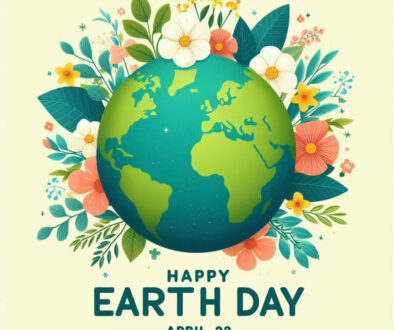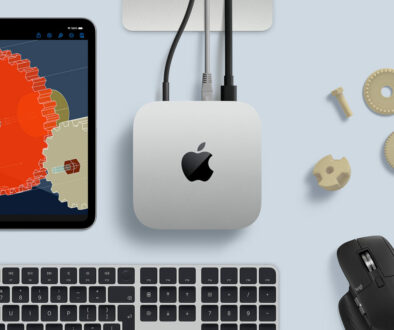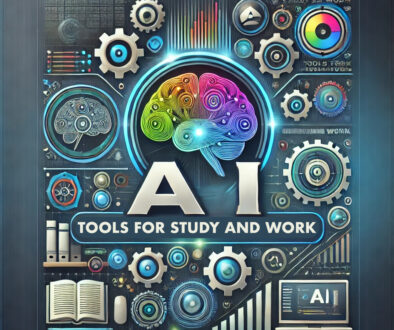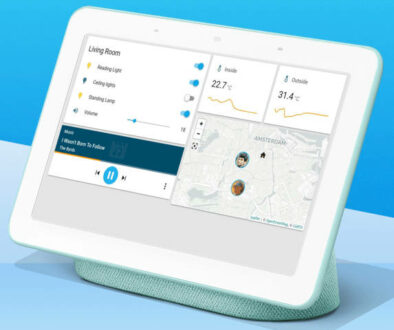How to Build Your Own Custom PC from Scratch: An Overview
Personal computers, or PCs, are more prevalent than ever before. According to Statista, at least 49.7% of homes worldwide have access to a computer of some sort, and we can assume that a significant portion of which would definitely have to be PCs.
But owning a PC is just one thing. Building one on your own, especially from scratch, is an entirely different discipline altogether. You may be wondering at all the components, the terminologies, the specifications, and just the technology in general. Which understandably would confuse and eventually intimidate a lot of people from even trying.
If you’re still determined to learn how to build a PC no matter what, then you have definitely come at the right place. The first in a multi-part series, this article will first answer some of the most fundamental questions before you even start spending the very first cent. Here is what we will cover:
Understanding the Components of Your PC
Knowing the Main Purpose of Your PC

Getting to Know the Components of Your PC
Even if you are simply building from an already existing unit for example upgrading certain components in your desktop, it is still important to know what exactly is inside a PC. There are many terminologies often thrown out by enthusiasts that may intimidate newcomers, but as far as the most important components go, it really is quite simple and easy to understand if we look at them from a level-to-level perspective:
1. Central Processing Unit (CPU)

Usually only referred to as the “processor”. As its name suggests, it is the primary component that drives all the computations inside your PC. From booting it up, to loading tasks, to maximizing the performance of your graphics card. Generally, the higher the clock speed, the better, but the number of cores and threads are just as important too.

2. Motherboard

The motherboard is the biggest integrated component of the system. This is where you connect and install everything else. When choosing a motherboard you need to consider the following:
- Form factor – basically the size of the entire motherboard. ATX is typically the biggest, followed by Micro-ATX, and then by the Mini, Nano, and Pico ITX respectively. You don’t need to remember the exact dimensions of these motherboards (as it is usually going to be just either ATX or Micro-ATX), just be sure to check if a case can support a particular form factor.
- CPU socket type – this will determine what kind of CPU will fit into your motherboard. AMD is currently using AM4, while Intel is using LGA 1151.
- RAM type/frequency – this will determine what RAM sticks that your motherboard can use. DDR4 is the current standard, but you need to also check your CPU for the highest RAM frequency it can support by default (without overclocking).
- Chipset – this is the alphanumerical code that is usually written on the name of the motherboard. Chipsets will often determine the types of features available and processor it supports. A320 motherboards for example, can only use AMD CPUs, and are introduced as the current entry level AM4 socket motherboard with minimal customizability.
- Wireless connectivity – it used to be that you need you need to purchase separate wireless and bluetooth adapters to add wireless connectivity to your system. Today’s more advanced motherboards come complete with WiFi 6 (802.11ax) with MU-MIMO support and external antenna as well as Bluetooth 5.1 on board.
- Other specifications – Other ports, slots and sockets, such as PCI-E x16 slots, SATA 6Gbps, USB 3.0, etc., are already quite standard on all motherboards today, so do check out what’s available on the official product page of the motherboard you are interested to purchase. As a rule of thumb, faster and newer generation interfaces offer the best performance when matched with suitable fast component.

3. Random Access Memory (RAM)

RAM is where your PC dumps tasks that it wants to do. If you want better multitasking, then more RAM is your answer. The baseline minimum for desktops today is 8GB, but the sweet spot of efficiency and expandability is usually at the 16GB range. Today’s systems (processors and motherboards) can support up to 128GB DDR4 memory using 4 DIMM slots.
4. Storage Drive

This is where all your data is saved. This is also where the operating system (OS) is installed. Using a solid-state drive (SSD) as a boot/software install drive is usually the standard choice today for fast booting and opening of programs. Internal SSD storage drives are available as 2.5-inch drives with SATA III inteface or as NAND chips with the smaller M.2 SATA interface. A secondary standard 7,200 RPM hard-disk drive (HDD) can then be used for standard file storage if additional low cost storage is required.
5. Discrete/Dedicated Graphics Card

Powers up the visuals of your computer. Faster, more powerful graphics cards, as well as those with higher VRAM, are of course better for gaming and graphics rendering tasks. But for the budget conscious there is always a sweet spot where the price of a GPU can precisely meet what you just need. Satisfied at 1080p 60fps? A mid-tier GeForce GTX 1650 Super or Radeon RX 580 is probably the only option that you need.
6. Cooling Systems
Generally this would simply refer to the cooling fans that you are using for the CPU. Depending on the type and manufacturer of your CPU, you may or may not require the use of aftermarket coolers. As a rule of thumb, non-overclocked mid-tier and lower processors would usually function quite comfortably with its stock cooler (especially if it is of good quality, such as AMDs default Stealth Wraith Coolers). Anything above, or if any overclocking is done at all, or maybe you just want your system to stay at a cool 60+ degree Celsius even during heavy loads, then an aftermarket cooler (of typically well-trusted brands) is highly recommended.

NOTE: More sophisticated cooling systems, such as water-cooled and/or mineral oil-cooled PCs are typically for advanced users, but you should at least know that these exist.
7. Thermal Paste
Not a component per se, but it warrants its own subsection here for its importance with your CPU and GPU. Put it simply, the thermal paste is a metal based compound that allows processors to directly dissipate heat to your cooling system via the heat sink and fan. They are usually provided by default on stock coolers when buying new CPUs and are already directly applied on GPUs. However you can also buy separate thermal paste products from known brands as necessary. As you may have guessed already, thermal paste is very important for the life of your CPU. A properly applied thermal paste can allow your cooler to easily perform at its optimal maximum.
8. Power Supply Unit (PSU)
Commonly underrated by starting PC enthusiasts, but is arguably the most critical component in this list. A good quality PSU can mean the life or death of your first PC build. Typically, you’d want something along 500-600W to provide wide room for future upgrades or to have a higher allowance for more power hungry CPU and GPU. There are power supply units with sky high ratings from 750 to 1000W. Though, if you really want to make sure how your build would draw power, you can check some of these following official wattage calculators:

9. Optical Drive
If you’re the classic enthusiast who wants to access an old library of optical disc media, then you may opt to install any kind of optical drive for your PC. Otherwise you can skip installing these entirely.
10. PC Case / Enclosure
Often the last thing to consider, a case for your custom PC is no less important. Going for cheaper cases is generally allowed, provided that the material is still sturdy, has very good airflow, and has all necessary ports and hardware options of your build. Oh and of course, be sure that the case supports the form factor of your motherboard, and has enough space for your CPU cooler and GPU (in case you’re using larger, higher-end GPUs). Transparent panels and RGB lighting is also an option if you want the visual decor, but not really necessary.
Also consider cases with exhaust fans for additional cooling if you have a lot of components or intent on overclocking your system. ATX Mid-Tower cases with see-through tempered glass side panel, interior lighting and generous use of metal mesh for optimised air flow is common. This is also your chance to pick a design to suit your taste, colour preference and home interior.
NOTE: The different case sizes based on motherboard form factor are ATX, Extended ATX, Micro ATX and Mini ITX

Knowing the Main Purpose of Your PC
What do you do with a PC? This may seem like a straightforward question, but this is very important in determining how much are you really willing to spend in building a PC. Computers are definitely capable of doing almost anything in this day and age, but a basic purpose will still drive the components that will be important for your PC. For the purposes of general classification though, we will represent these purposes into four basic categories:
1. Entertainment and Browsing System (Spec Level: Low)
If you are more into media entertainment and web browsing, then your requirements for a PC will be quite low. This will often involve only the basic components, most likely not even requiring a graphics card, as many processors today provide some form of integrated graphics. On the other hand, because this will be a media machine, higher capacities for your data storage hardware will most likely be required. Perhaps yet another additional HDD may be necessary.
2. Office Productivity (Spec Level: Normal)
Technically, this would also fall under the same specification requirements as an entertainment system, but our definition of office productivity is very broad here. We are referring to just about any professional who mainly uses a computer for work. To sum it up, basic office work means you go straight back one tier down to entertainment/browsing system. But if your work requires lots of multitasking, or specifically requires a good graphics card, then you need to bump up your specs a few notches. A bigger memory will definitely help with spreadsheets and big documents or multiple applications running side by side.
3. Casual Gaming (Spec Level: Intermediate)
Very, very casual gamers usually need only lower tier specs in order to fulfill their low/medium settings 720p/1080p 60fps play. Lower cost (due to lower specs, NOT quality) components are of course recommended, but it is still very highly advised not to skimp on your CPU and motherboard budget. Additionally, AMD desktop APUs have become powerful enough that it is no longer recommended to use very low-end graphics cards for casual gaming. Need a GT 1030? Then just stick with Ryzen 5 3400G’s integrated Vega 11 GPU. Check out our article on the choice of desktop CPUs with integrated graphics.
4. Dedicated Gaming / Graphics Rendering (Spec Level: High)
How can we define dedicated gaming? The minimum setup we want here is a PC that can play triple-A games at 1080p 60fps at somewhere near high-settings, if not ultra. Dedicated or discrete graphics are a must for PCs in this category. These stand-alone graphics card that you plug into your motherboard boost its’ graphic processing capabilities tremendously. Thus, even though GPUs such as the RX 580 and GTX 1660 Ti are still wildly cheaper than let’s say, an RX 5700-XT, they are still considered as dedicated gaming GPUs.
Typically, motherboard come with its own integrated graphics. Adding a dedicated graphics adapter allows you to choose between using the dedicated GPU or both.
There is a wide range of graphics cards from NVIDIA with their GeForce range and AMD with their Radeon range to suit every gamer. Even though entry GPUs such as the RX 580 and GTX 1660 Ti are still wildly cheaper than let’s say, an RX 5700-XT, they are still considered as dedicated gaming GPUs. A similar discipline may be applied for professional graphic design work as well to decide which graphics adapter is right for you.
The highest drivers of cost for this build will be your CPU and GPU. If you have a limited budget, go with the fastest CPU you can afford a the time of purchase. You can then decide to add a powerful GPU later down the road to maximum the performance of your system.

Final Thoughts
Unlike simpler game consoles or other computer-like machines, a PC is a multi-purpose investment. Even if you are mainly building a PC for gaming, chances are you’ll also use that PC for a wide variety of different tasks. Depending on the wiggle room of your hardware, you may even branch out onto more professional applications.
Stay tuned to the next part of this series, where we will then move onto barebones PCs.