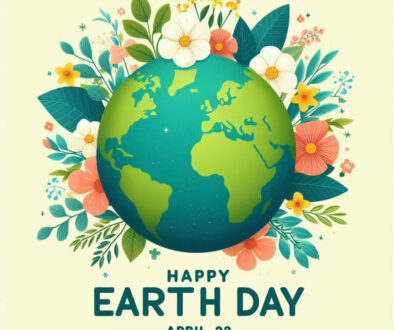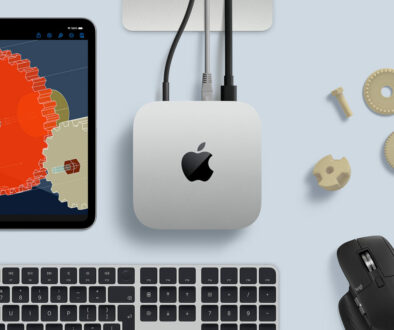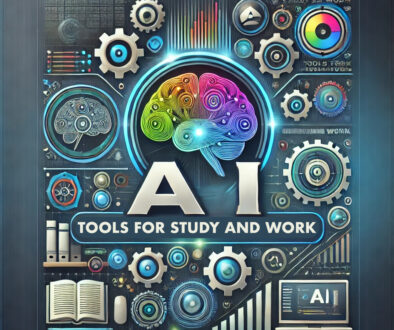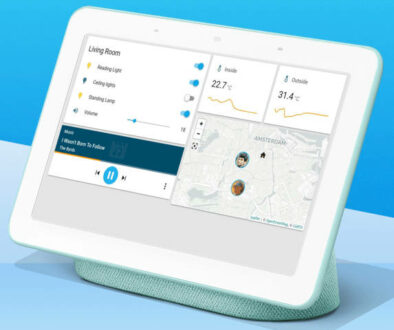How to Choose and Install a CPU for Your Custom PC
The Central Processisng Unit (CPU), as its name suggests, is the very core of your PC. We’ll leave all the technical definitions aside, to just describe it as the leader, which assess, processes, and gives all of the instructions for rest of your computer components to follow. Needless to say, without it your PC kind of just does nothing, even though technically you won’t really be even able to boot the system at all.
Choosing a CPU may seem straightforward; just buy the one that seems to provide the best performance. But as we have already mentioned in our overview article, you need to consider what you will actually use it for.
In this part of our long series of building a PC for the first time, we shall provide a somewhat comprehensive discussion about choosing the CPU that is best for you, by teaching all the basic things you need to know about CPUs.
RELATED: How to Build Your Own Custom PC from Scratch: A Overview
CPU Specifications… That You Should Notice
Part of the consideration involved in selecting a CPU is weighing its price and its specs. So, knowing how it technically performs will be important. However, it won’t be 100% important. In other words, not all specifications will matter to someone who is building his or her first PC. We will mention some of these less important specs, but here are the ones that you should really take note of.

1. Base or Clock Frequency
This is the number of binary instructions that the CPU can process per second, expressed in gigahertz (Ghz). Generally speaking, the higher the base or clock frequency is, the better. You may notice that CPU specs may have something that is called a “(max or turbo) boost speed”. This is the frequency that the CPU would climb up to, when the tasks on your computer become more demanding, such as when playing games, rendering video and compiling software. In today’s multi-core CPUs, this is the measure of the maximum single core frequency at which the processor is capable of operating.
Boost or maximum turbo frequency is different to overclocking. The act of deliberately exceeding the factory specified clock frequency of your CPU, usually the base frequency by setting a higher frequency or multiplier via the motherboard is called overclocking.
2. Number of Cores
This is the number of “instructional lines” that your CPU has. More cores, means more parallel instructions processed, which means better multi-tasking potential. The minimum required cores today for most modern tasks and gaming is four, but the sweet spot where price and performance is usually balanced is at six. Eight cores and above would of course provide superb CPU performance, but probably no longer as cost effective as six-cores. Priority-wise, core count is more important than clock frequency, though you should always aim to look for options that balance the two efficiently.
3. Number of Threads
Virtually the same as cores, but instead of being physical, they are instructional. Having more threads allows each core of your CPU to handle even more instructions in parallel. Generally, you can ignore the number of threads in a CPU, as they will usually be multiples to the number of cores (4-cores 8-threads, 6-cores 12-threads, etc.). But, in the case of something like the Intel Core processors, or some of AMDs entry-level APUs, the number of threads may be equal to the number of cores. In this case, even if two CPUs have the same cores, the one with the higher number of threads would have the better multi-tasking potential.

3. Integrated Graphics
Within the last decade, many CPUs were designed to have internal graphics processors within them sometimes known as embedded graphics. Because the GPU or Graphics Processing Unit and CPU need to be squeezed together inside the same hardware package, the integrated graphics of CPUs are absolutely nowhere near the performance of dedicated GPUs. Though to be fair, AMD Ryzen APUs can at least perform at the minimum baseline level. Choosing a CPU with integrated graphics is an easy budget option for a starting minimal build, to allow you to use your PC now, and then just upgrade to a dedicated GPU later. Note that some high-end processors do not come with integrated graphics.
4. CPU Socket
Basically, the socket where you plug in your CPU. It provides the mechanical and electrical connections for the CPU to talk to the motherboard and vice versa. This is actually more of a motherboard specification, but since this will determine if you can use a CPU or not, it is included in our spec list. There is nothing complex to explain here, really. If it fits, it fits. Current generation sockets for desktop PC enthusiast, non-server CPUs are the LGA1151 Socket for Intel, and the AM4 Socket for AMD. 10th and 11th generation Intel Core processors use LGA1200 and FCBGA1598, respectively. Once you have decided on a CPU, look for the socket supported. This will determine the motherboard to buy.
LGA1151 Socket

AM4 Socket

5. (Motherboard) Chipset
Another, more of a motherboard spec than CPU, but since this determines CPU compatibility, might as well mention it here. Next to taking note of the socket type is the Chipset. It determines more or less which CPU can go where, and the options included in combining the two. The B450 chipset for example, is a mid-tier chipset that allows support for 2nd and 3rd generation Ryzen CPUs, has limited overclocking, and is configured to an AM4 socket. Look at the name and specification of the motherboard you plan to use to learn about its chipset, then you can search for the features of that chipset from there.
On the flip side, Intel 9th generation Coffee Lake CPUs use Intel 300 series chipset while Intel 10th generation Comet Lake uses Intel 400 series chipset. As for the 11th generation Tiger Lake CPU, these will be compatible with compatible Intel 400 series chipset and new Intel 500 series chipset.
6. Cache, Thermal Power Design, RAM compatibility
Cache is simply put, the “active RAM” of your CPU, storing instructions for quick retrieval by the CPU cores. It is much closer to the CPU than the RAM memory and storage hence it is faster but not very big. Thermal power design or TPD is the basic wattage draw of your CPU, something to determine how hot the CPU gets, or how efficient it uses power. Intel processors have configurable TDP-up and TDP-down frequencies to fix the base or operating mode of the processor and ultimately its performance and behaviour. Lastly, RAM compatibility is simply divided into the older DDR3 and the current DDR4.
Deciding on the Product Line of your CPU
AMD or Intel? The choice of premium quality has always been Intel for the past few decades. But today, the playing field is now shifted very heavily towards AMD and its Ryzen CPUs. CPU manufacturers have made it easy for you to pick your next CPU. These are place in tiers, typically numbered according to the level of performance it offers. You do not need to look at the specs of a particular CPU to know how it perform. Look for the product line, or brand family of the CPU. Here is a brief list of the common ones used by either manufacturers across generations of their CPUs. We list them by order of performance.
| Performance Level | AMD | Intel |
|---|---|---|
| Low-End | Athlon, A-series | Celeron, Pentium |
| Entry-Level | Ryzen 3 | Core i3 |
| Mid-tier | Ryzen 5 | Core i5 |
| High-End | Ryzen 7 | Core i7 |
| Enthusiast/Gamer/Server | Ryzen 9, Threadripper | Core i9, Xeon |

Picking the Right Level of Performance to Suit Your Application
Once you have decided on either AMD or Intel processors, you then need to decide on the product line or brand family under the manufacturer and the level of performance required to power your PC. Read on to understand more
1. Low-End
The basic of the basic CPUs in the market. These will often be dual core CPUs, which to be fair, would still perform entry-level tasks of several years ago, but would be completely left in the dust by quad-core CPUs today. People often buy low-end CPUs for ultra-budget builds, such as an office desktop, Internet terminal or a Home Theater PC (HTPC), where multi-tasking and graphical performance requirements are very minimal. These are your everyday desktops for streaming, desktop editing, web surfing, checking emails and connecting on social media.
Recommendations: Athlon 3000G 2-core, Athlon 240GE 2-core, Celeron 2-core, Pentium Gold 2-core
2. Entry-Level
This is where all the features of high-end hardware are available, but simply cranked down to base settings. Four cores is now the norm here, though variations of four to eight threads will also be available. Choosing an entry-level CPU for your PC would either mean you are deliberately going for the minimum (but still very competitive) mainstream specifications, or are simply opening on a budget friendly build to upgrade in the near future. These are more than just your low-end machines. With the right high speed storage and memory, it will have no problem running multiple everyday applications, a few second load time may be required here and there but nothing alarming.
Recommendations: Ryzen 3 3300X 4-core, Core i3-10100 4-core
3. Mid-tier
This is where the best value for the performance comes on your CPU. Hexa-core processors are the typical mid-tier choice, as they will often provide really good high-end performance for a price that won’t necessarily break your back. Do take note that some CPU that are supposedly in the mid-tier category may have 4-cores, such as the case with Ryzen 5 3400G, since they are also packaged with a sufficiently powerful integrated GPU. With enough power for business applications and even for the creatives and content creator, it will run everything smoothly at sufficient performance.
Recommendations: Ryzen 5 3600X 6-core, Core i5-10600K 6-core
4. High-end
These types of CPUs are more on the optimization end, and are not really going to provide any more significant bumps to your productive and entertainment performance. This means octa-core CPUs aren’t exactly going to instantly make you better in FPS multiplayer matches than hexa-core CPUs, but the next level of performance can be quite nice to those who can crunch more dollars for their builds.
What we are saying is if you are the sort of user that works with demanding business productivity and creative applications; compiling big programs, graphics design, 3D rendering, editing and finalising videos and high resolution photos, then definitely choose these processors. At this level with the right graphics card, it will take on even the most demanding titles, perfect as a gaming machine.
Recommendations: Ryzen 7 3700X 8-core, Core i7-10700K 8-core
5. Enthusiast/Hard Core Gamers/Server
This place is only for those who are absolutely dedicated to getting the best of the best, the hard core gamers and super enthusiasts, even if the cost has already far exceeded any bang-for-the-buck efficiency. We are talking 8 to 10 cores processors from Intel Core i9 and 14 to 18 cores in the Intel Core i9 X-series. On the AMD side is the Ryzen 9 series processor with 12 to 16 cores and Ryzen Threadripper with 24 to 64 cores. Totally bonkers, I know but if you can afford it, who is to stop you.
Recommendations: Ryzen 9 3950X 16-core, Ryzen Threadripper 3990X 64-core, Intel Core i9-10980XE Extreme Edition 18-core

Installing the CPU: Dos and Don’ts
Finally, installing CPU is quite simple, despite the inherent risk of bending contact pins. For Intel’s LGA1151 socket, there’s an arm rest that you need to pull to the side and up to lift the metal cover. For AMD’s AM4 socket, the tiny holes will correspond exactly to the pins on the CPU, with the Ryzen logo sitting on top of the bar area at the side. A tiny lever is used to loosen the holes for the pins to go through.
When putting the CPU on their sockets, DO NOT PUSH. They are designed so that the CPU could simply rest firmly on top of the socket using its own weight. Just gently put the CPU with the correct orientation as instructed by your CPU user manual. Apply a half-pea sized amount of thermal paste on the CPU, then install your CPU cooler as instructed by your CPU user manual, or heatsink product manual (if using an aftermarket cooler).
In our next installment, we will look at and discuss choosing and installing a GPU, which is also one of the most vital performance-determining components of a PC.
Edited by Samuel J. Tan