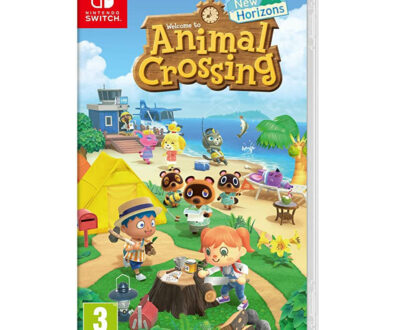What You Need to Start Video Game Streaming and Top Tips for Newbies
Spectators have always been the life force of any event. Since ancient times, human beings have always had an affinity towards a spectacle. There have been numerous instances of spectators deciding the winner or loser of a battle. And, how groups would root for one side over the other. This has carried on to modern day but not in quite the same way.
Credit: Wikipedia
Fast forward to today, and you have an entirely different game, one that is carried out online. The display of Might and Magic happens only in virtual arenas. The Roman Empire exists, but only in the form of a gaming title. As for the spectators and the desire to displaying one’s might, read on to find out more.
Live Video Game Streaming
We have seen countless videos on platforms like YouTube or Twitch where a video gamer plays the game with a large number of viewers watching his every move and applauding his gameplay. Gamer would play their game live to a large number of audience. After, the recordings are also shared on social media for others to follow. Once considered a hobby, video gaming has given birth to a new genre in sports called e-sports and live video game streaming has given this genre just what it lacked, a live audience.
So here is a guide on how you can turn your ‘all alone gaming sessions’ into a live gaming spectacle before real viewers from all over the world.

The Basics
Before you can start showcasing that bewildering speed and reaction in Dota 2 or your favourite title, you will need some gears. Start with a game console or system where you will play the game. A PC, X-Box, PlayStation or even a handheld mobile device are your choices. Unless it is a game console, you will also need a game controller for a system like the PC, smartphone or tablet. An external microphone to accurately capture the most natural shrieks, eeks, umms and comments you may have is also a must. This can be replaced with a gaming headset with microphone built-in for a small setup.
Then there is the need for a webcam to better connect with the audience, allowing them to follow their ‘gaming idol’s expressions and emotions. Professionals may decide on a high definition camera. Next, a blazing fast Internet connection with good upload and download speeds. We say upload, because you will need to push up your live video feed and sound. Without a good upload speed and bandwidth, you may have to throttle the quality of your feed.
Once you have all the basics sorted, there is the question of a suitable streaming platform. Facebook Gaming, Twitch or YouTube Gaming the common. If you haven’t got one, you will need to sign up for an account. The game streaming platform is the place where your stream will appear. Viewers would visit the platform to view your gameplay and you will get live feedback from them in the form of chats, donations, applauses or just emoticons. Finally, you need to decide on the gaming title you want to stream yourself playing and to configure this so that you share your in-game screen, video and sound feed to your audience.

Link: YouTube
Gaming on a Windows PC/MAC OS
Using Twitch
Twitch has held the crown as the king of video game streaming for years now. It is the most favoured platform by streamers due to its beautiful and flexible user interface. Twitch offers a Free and a paid Turbo Account. It has the biggest number of broadcasters and viewers of all the platforms and can give you instant stardom if your stream becomes a hit amongst the viewers.
First, you need to sign up for a Twitch account where you will get a unique streaming key which you must keep safe. This will let you have a Twitch channel where your gameplay will be broadcasted. Follow this up by installing a broadcasting software. A broadcasting software captures your gameplay and broadcasts it to your Twitch channel, which you just signed up for in the previous step. Beginners can use the open-source Open Broadcasting Software while Streamlabs OBS gives an advanced user a better UI with more features.
The broadcasting application will ask for the unique streaming key when installed. Enter it to link your broadcast to your Twitch channel. Select the source and you are done setting up Twitch. All you need to do now is click on Stream and you will broadcast everything that you do on your PC.

Link: Twitch
Using Facebook Gaming (Formerly Mixer)
Setting up Mixer seemed much easier and similar to Twitch till Microsoft decided to shut it down due to lack of scalability. The monetized Mixer channels were transferred to Facebook Gaming after an agreement between the two companies. However, this has been a boon for new streamers who otherwise found a hard time garnering an audience for their streams. This integration of social media and gaming has enabled new broadcasters to stream their gameplay to their existing buddies.
1. First login to Facebook.
2. Next head to this link to create a Gaming Video Creator Page.
3. Enter a name for your page and upload a profile and cover picture.
This is where the stream will be broadcasted. You can build audiences from here and host your previous broadcasts and post contents for your audience. You can also choose to send a notification to your existing friend list to make them aware of your page.

4. Next, install the broadcast software and head to Facebook Gaming’s Stream Creating Page.
5. Click on Create Live Stream.
6. On the left bottom corner, click on the drop-down and choose ‘Post to a Page that you manage’.

It will immediately choose the Gaming Video Creator Page you have created.

7. Next, copy the Stream Key or the Server URL and paste it into the settings of the broadcasting software you had installed earlier.
Never share the Stream Key or Server URL unless you want others broadcasting their content on your page.

8. Under the Service Tab, select Facebook Live.
9. Now head on to the broadcasting software and click on Stream. A preview of the stream will be visible on your Facebook before it goes live.
10. Write a description for your followers and tag the game.
Click on Go Live and enjoy the applause as you go round bossing the boss fights.
Gaming on an X-Box
Keep Twitching
The first thing you’ll need to do sign up for Twitch from your PC or mobile device.
Next, download and install the free Twitch app for your console. To do this, hit the Xbox button on your controller to open up the guide then select the apps section of the store and find Twitch.
Once it’s installed, you’ll be able to find it in the My Games and Apps menu. You’ll need to sign in with the account you created earlier. Next, link your Twitch account’s live streaming channel to your console. To do this, visit the activate page here and input the codes displayed on the Twitch Xbox App.

Before you begin broadcasting online, you’re going to want to head to the broadcast tab in Twitch settings and make sure the settings are just how you want them. Check the name of your broadcast, the broadcast language, microphone and camera settings. Resolution is the most important part of a stream. In most cases, a 720p resolution strikes a perfect balance between the performance and quality of the stream.
With all settings in place, click on Start Streaming in Twitch and fire up the game in your console which you want to stream and you are good to go.
Gaming on a PlayStation
Streaming from a PlayStation is very simple. The process is just as simple and user friendly for Twitch and YouTube streaming as these come embedded in Sony’s console.
Like before, the prerequisite is to have a Twitch or YouTube Account. Twitch and YouTube apps come pre-installed in the console so you don’t have to install them separately.
Press the Create Button on the PlayStation Wireless Controllers and choose the Broadcast icon. Twitch and YouTube will show Not Linked when opened for the first time. Next, select Twitch and you will get a screen to scan a QR code and an 8-digit code to enter from the twitch.tv/activate page. Use either methods to link the PlayStation to your Twitch Channel. A confirmation will appear once connected.

Source: YouTube
To start streaming, hit the Create button on the controller again and choose ‘Go Live’. The 3-dot icon is used to make changes to broadcast settings.
To stream to YouTube, follow the same steps and link your YouTube account by giving all the necessary permissions.
Gaming on an Android
The mobile gaming industry has come a long way thanks to games like Clash Royale and more recent titles like PUBG. YouTube Gaming is the best way to stream those 50 kill PUBG matches you have always been proud of but never found a way to show off.
Start by downloading the YouTube Gaming app from the play store. Tap the broadcast button and select the quality of your stream. You will have options to record a gameplay or live stream it.
Next choose the game you want to stream and give the stream a title, a description and copy the sharable link. Forward this link to those WhatsApp gaming groups for people to click on it and join you on your mission.
An overlay will appear with on-screen controls to switch cameras and mute the mic. It is worth mentioning that the entire screen would be broadcasted and hence it is advised to stream with Do Not Disturb Mode On.

Quick Tips for Beginners and Newbies
Here are some Quick Tips for beginners and newbies who are considering the idea of starting their own live stream.
- Having fun is the most important part of a successful live stream. Don’t you laugh and feel happy when you see others having a gala time? It’s the same here. You need to enjoy what you are doing. Don’t do it for the money. Do it only if you enjoy gaming, the reward is just a by-product of what you love. That way, your viewers will enjoy watching your stream too.
- The final level boss is going to hit you hard. I know. You know it too inside you. So share this with your viewers, what you plan to do, what is expected or unexpected, what will be your next move. Express yourself clearly. Viewers are there to enjoy watching someone else play. So, keep the channel open. Speak up and tell them how you feel every moment as you play.
- Pick a catchy name for your channel. A name that matches your content and your personality is best. Also whenever possible, use your name in the channel and during streaming. Viewers would not be able to connect with you otherwise. You want them to leave knowing who you are, who to recommend to their circle and how to come back for more.
- Interact with your fans and viewers. Reply to chats and give shout outs to your viewers. A meaningful relationship means repeat viewership. Continue to play the game to your best, but also keep them engage and involved in your gaming career.
- Be consistent with your streams. There is a reason why decade long soaps and serials have huge fan bases. It’s because they are telecasted regularly at a set time. You need to be the daily dose of entertainment for your viewers.