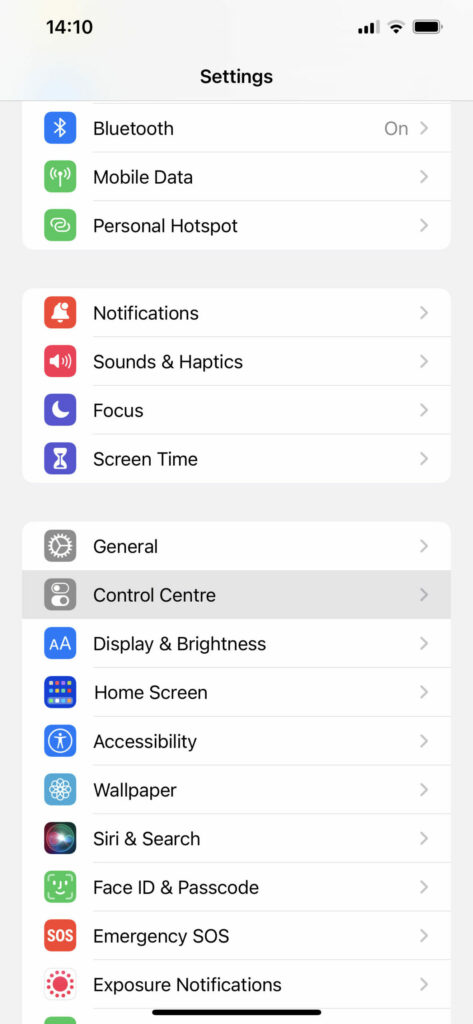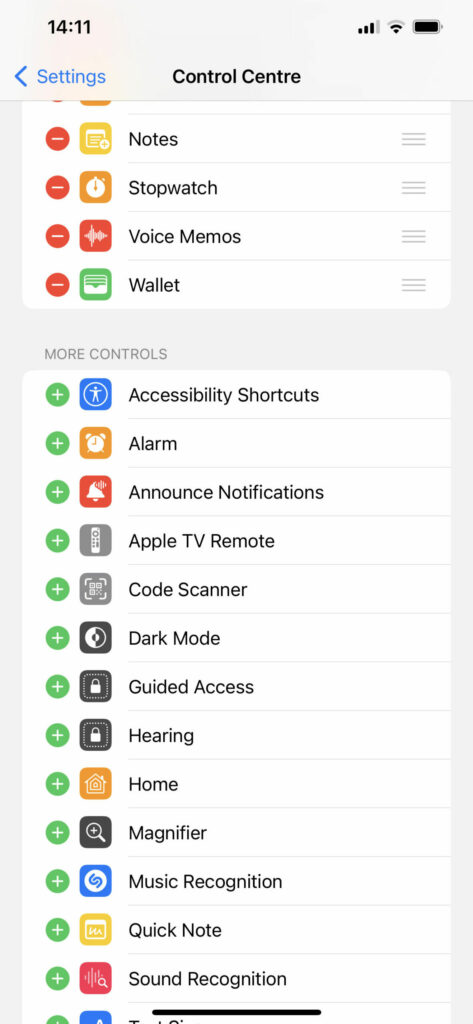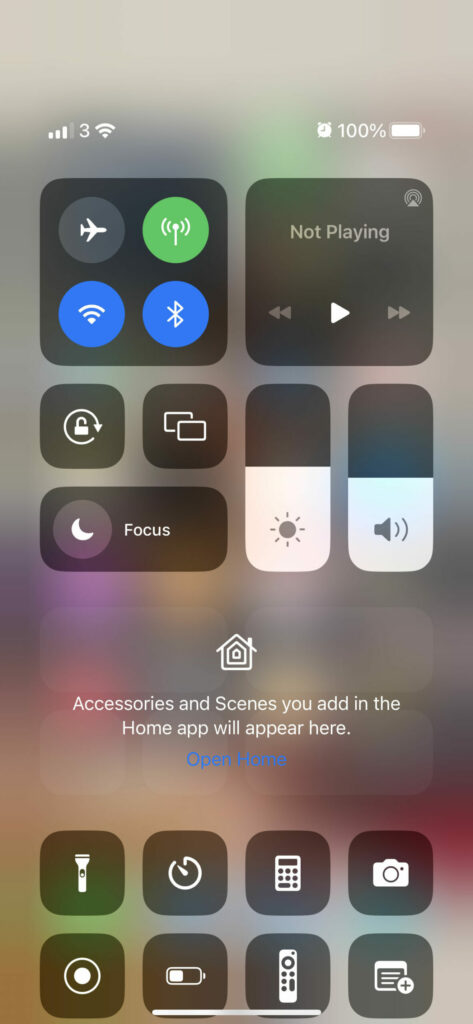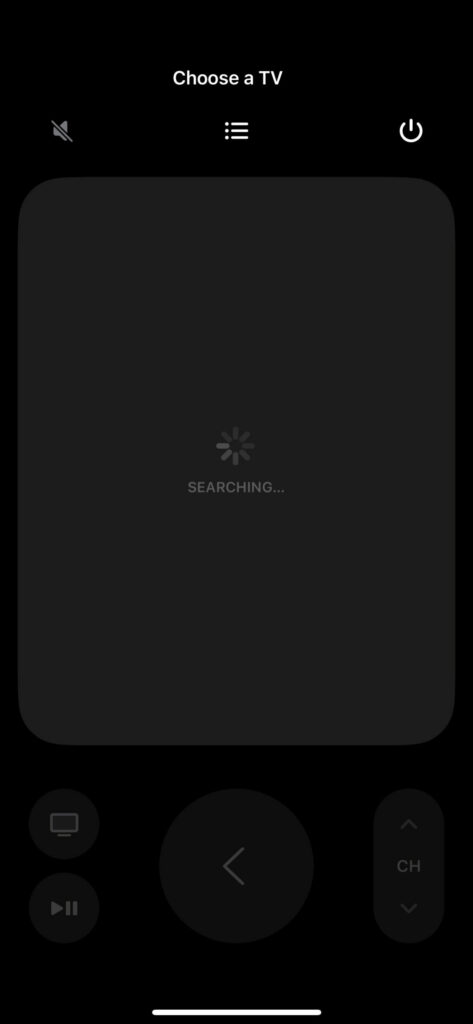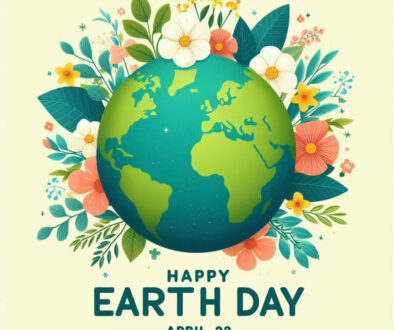How to use your iPhone as a remote control for Apple TV
Wanting to change the programme but couldn’t find your Apple TV remote, here is a quick way to take control of your TV – how to use your iPhone as a remote control for your TV.
- Go to Settings
- Control Center
- Then add Apple TV Remote. You can find this under More Controls if not already under Included Controls
- Once added, you can tap and drag the three lines icon to the right to re-order the list.
- Swipe down from top right edge to reveal Control Center
- Tap on Apple TV Remote icon
- Allow the app to search for TV, then tap on Choose TV if you have more than one Apple TV
- Remote control your Apple TV by tapping on the buttons of swiping on the virtual swipe pad
For other consoles, set-top TV, streaming device or Smart TV download corresponding apps to control them i.e. Samsung TV, Roku, LG TVs, Kodi and more.