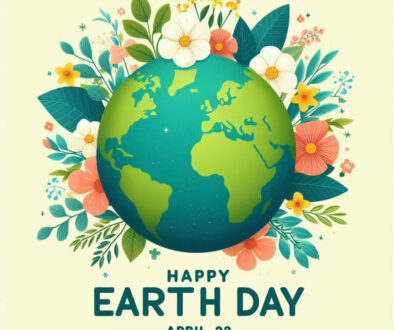How to Properly Clean and Maintain Your Mechanical Keyboard for Longevity
A mechanical keyboard is a valuable investment, offering a premium typing experience, enhanced durability, and endless customisation options. However, like any other tool, it requires regular cleaning and maintenance to ensure it continues to function smoothly for years.
Dust, debris, and oils from your hands can accumulate over time, leading to sticky keys, reduced performance, and even damage. This guide will walk you through the steps to properly clean and maintain your mechanical keyboard, ensuring its longevity and keeping it in excellent condition.
1. Why Regular Cleaning Is Important
Mechanical keyboards are made to last, but regular cleaning plays a key role in maintaining their performance. Dust, crumbs, and oils from your fingers can settle between the keys, causing keys to stick or become less responsive. In some cases, excess buildup can even cause damage to the switches or PCB (Printed Circuit Board) over time.
By cleaning your mechanical keyboard regularly, you can:
- Prevent key chatter or misclicks.
- Keep your switches feeling smooth and responsive.
- Maintain the overall aesthetic and cleanliness of your setup.
- Extend the lifespan of your keyboard.

2. Essential Tools for Cleaning Your Mechanical Keyboard
Before starting the cleaning process, gather the necessary tools. You don’t need anything too fancy, but having the right tools on hand will make the process easier and more effective.
Tools You’ll Need:
- Keycap Puller: A tool designed to safely remove keycaps without damaging them.
- Compressed Air: Helps blow away dust and debris from between the switches and inside the case.
- Small Brush: Use a soft brush to gently sweep away dust from the surface and in between the keys.
- Microfiber Cloth: A soft cloth for wiping down the keyboard and keycaps without scratching them.
- Isopropyl Alcohol (70% or higher): Used to disinfect and clean the keycaps and keyboard surface.
- Cotton Swabs or Q-Tips: Ideal for cleaning hard-to-reach areas, such as the corners of switches or keycap stems.
- Vacuum Cleaner (optional): A small electronics vacuum cleaner can help remove dust without scattering it.
- Lubricant (optional): If needed, you can re-lube switches after a deep clean.
You can also find keyboard cleaning kits with all the brushes and tools that you will ever need in one tidy little package, see image above.

3. Step-by-Step Guide to Cleaning Your Mechanical Keyboard
Step 1: Remove the Keycaps
The first step to deep cleaning your mechanical keyboard is to remove the keycaps.
Use a keycap puller to gently lift the keycaps off the switches. Insert the keycap puller underneath the keycap and pull upward. Be careful with larger keys like the spacebar, enter, and shift, as they may have stabilisers that need extra attention.
Place the removed keycaps in a container or on a flat surface so they don’t get lost.
Step 2: Clean the Keycaps
Once the keycaps are removed, it’s time to clean them. Over time, keycaps can collect oils, dirt, and grime from your fingers.
Soak the keycaps: Fill a container with warm water and a small amount of mild dish soap. Submerge the keycaps in the water and let them soak for 30 minutes to loosen dirt and oils.
Scrub if needed: After soaking, use a soft-bristled toothbrush or cloth to gently scrub any stubborn spots, particularly on the tops and sides of the keycaps.
Dry thoroughly: Rinse the keycaps with clean water and lay them out on a towel to air dry completely. Make sure no water remains in the stems before reattaching them to the keyboard.
Step 3: Clean the Keyboard Surface
While the keycaps are drying, focus on cleaning the keyboard surface and switches.
Dust and debris removal: Use a can of compressed air to blow away any dust, crumbs, or debris from the keyboard. Hold the can at an angle and use short bursts to avoid condensation. Be sure to get between the switches and any tight spaces.
Brush away dirt: For areas where compressed air may not reach, use a small, soft brush to gently sweep away remaining dirt and dust.
Wipe the surface: Dampen a microfiber cloth with a small amount of isopropyl alcohol and gently wipe down the surface of the keyboard, including around the switches and stabilizers. Be careful not to oversaturate the cloth to avoid getting moisture inside the keyboard.

Step 4: Clean Between and Around the Switches
It’s important to clean around the switches as dust and debris can accumulate there over time, affecting key responsiveness.
Use a cotton swab lightly dipped in isopropyl alcohol to carefully clean around the switch housing, paying extra attention to any dirt that may have gathered near the base of the switch.
For stubborn debris stuck in the switches, a soft brush or vacuum can help remove the particles.
Step 5: Optional – Lubricate Your Switches
If you’ve noticed that your switches are feeling scratchy or less smooth, you can take this opportunity to lube them.
Open the switches: If your keyboard has hot-swappable switches, you can use a switch puller to remove them and open them with a switch opener tool.
Apply lubricant: Using a fine brush, apply a small amount of lube (like Krytox 205g0) to the switch stems, springs, and housing to improve smoothness and reduce friction.
Reassemble the switches: Once lubed, carefully reassemble and reinstall the switches.
Step 6: Reattach the Keycaps
After cleaning and drying the keycaps, it’s time to reattach them.
Place each keycap back on its corresponding switch, making sure they are aligned properly.
For larger keys, like the spacebar, ensure the stabilisers are reconnected properly for even keypresses.
Step 7: Final Check and Test
Once the keyboard is fully reassembled, plug it into your computer and do a quick test to ensure all keys are functioning properly.
Use an online tool like KeyboardTester.com to verify that every key is responding as it should. This ensures that no dust or debris is affecting switch functionality.
4. Tips for Maintaining Your Mechanical Keyboard
Clean Regularly: For optimal performance, it’s recommended to do a quick clean of your keyboard at least once a month. Use compressed air or a small brush to remove surface dust and debris.
Use a Keyboard Cover: If your keyboard is in a dusty environment or you’re not using it for long periods, consider using a keyboard cover to protect it from dust buildup.
Avoid Eating Near Your Keyboard: Crumbs and food particles are one of the main culprits for dirty keyboards. Keeping snacks away from your keyboard can prevent debris from getting lodged between the keys.
Hand Hygiene: Oils from your hands can transfer to your keyboard over time. Washing your hands before typing can help reduce the buildup of dirt and grime on your keycaps.
Deep Clean Annually: In addition to regular maintenance, aim to give your mechanical keyboard a thorough deep clean, including keycap removal and switch cleaning, at least once a year.
5. Troubleshooting Common Mechanical Keyboard Issues
Over time, mechanical keyboards may experience minor issues that can be addressed through cleaning and maintenance.
Stuck Keys: If a key feels sticky or doesn’t depress fully, dust or debris may be lodged in the switch. A combination of compressed air and a cotton swab can usually fix this.
Key Chatter: If you notice double keypresses (key chatter), it may be due to dirt inside the switch. Cleaning the switch or applying lube can often resolve this issue.
Noisy Stabilisers: If your larger keys, such as the spacebar or shift, are making noise, consider lubing the stabilizers or adding dampening materials (like foam or band-aids) to reduce rattle.

Final Thoughts: Keep Your Mechanical Keyboard in Top Shape
With the right cleaning routine and regular maintenance, your mechanical keyboard will continue to perform like new for years to come. Regularly removing dust, dirt, and debris ensures that your switches remain responsive and smooth, while keeping the overall aesthetic of your setup clean and fresh. Whether you’re a gamer, typist, or enthusiast, caring for your mechanical keyboard will extend its lifespan and enhance your typing experience. So grab your tools, set aside a little time, and keep your mechanical keyboard in top shape!