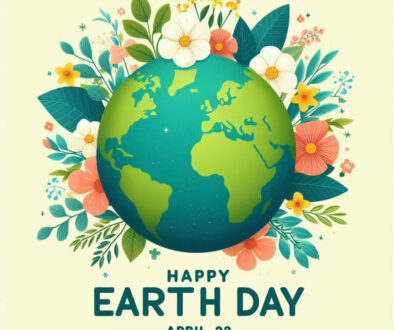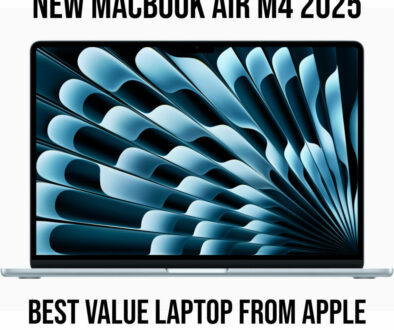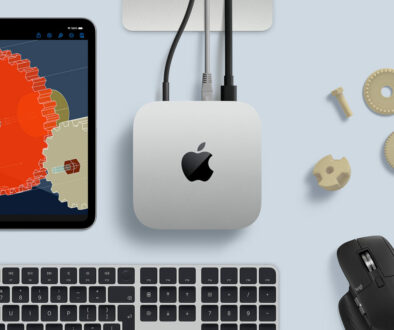How to Choose a Computer for Video Editing: For your next epic blockbuster
Over the last few decades, the prevalence of independent multimedia distribution and advances in technology made it possible for just about everyone to gain access to decent video editing hardware and software. Even if you are using a mid-range hardware from five to ten years ago, chances are you still have a decent unit to cut and splice those frames. If you are looking to upgrade your video editing rig or choosing a new one for your next epic blockbuster, read on.
Even in that relatively short timespan, much has changed in today’s PC hardware architectures. And so, your choices and knowledge in choosing or building the best computer possible for video editing once again require updating. This guide will be your bird’s eye view, and a recommended starting point for all people aspiring to learn or master the art of video editing in 2021 and to help you cut that processing, rendering, finalising and conversion time tremendously.

Hardware Considerations: One Big Chunk at a Time
Video editing programs and their related support software often comes in a “suite” and uses your computer’s hardware in entirety. As such, there is almost no component that can be significantly less prioritized, especially if we are to consider building or purchasing one as an investment to meet your professional requirements.
So, for each component, we need to keep these performance pointers in mind:
1. CPU
Rendering any video using modern software requires the full capacity of each processor’s core crunching numbers together in unison. Therefore, the priority goes to higher cores and higher threads, with a significant performance bonus provided by Hyperthreading (Intel) or SMT (AMD) features. Better CPU also allows the GPU to operate at its full capacity without any sort of performance bottlenecks i.e slow processor or slow graphics adapter hindering the full potential of the other components.
That being said, if you are not a full-time video editor that renders multiple files all day long, you can actually cut back a bit to save some money, which can then be redirected onto other components.
Recommendations:
- Ryzen 7 5800X, Core i7-10700K (standard)
- Ryzen 9 5950X, Core i9-10900K (high-end)
2. GPU – Graphics Processing Unit
GPU is the graphics processing hardware itself. For basic video rendering, the GPU acts as a task off-loader, allowing it to take some of the CPU’s rendering processes (either to optimize CPU usage, or simply boost rendering speeds). However, it takes center stage for bigger rendering projects, using the bulk of its number-crunching power to work side-by-side with the CPU.
Needless to say, the more powerful and modern the GPU, the better (RTX 3060 > RTX Quadro 4000). Though again, you can definitely cut back a bit if your PC isn’t a 24/7 multi-rendering machine.
Recommendations:
- NVIDIA GeForce GTX 1660 Super, GTX 1660 Ti (good quality baseline)
- NVIDIA GeForce RTX 3060 Ti, AMD Radeon RX 6700 XT (performance standard)
- NVIDIA GeForce RTX 3080, AMD Radeon RX 6800 XT (economically reasonable high-end)
*GPU price considerations are based on MSRP

3. Memory (RAM)
The absolute recommended minimum for video editing is 16GB, configured in dual-channel (2x 8GB). This is to provide a significant amount of overhead for multitasking (for example, opening a video editor, a photo editor, and a browser all at once) that 8GB is otherwise unable to handle efficiently. A healthy memory level would be to push it up to 32GB (4x 8GB, 2x 16GB). This would allow for a more dedicated setup, a big video editing project or projects involving hours of ‘reels’ and more numerous clips. At 64GB, however, your RAM capacity starts to become somewhat overkill. It is most likely only reasonable for the most dedicated, 8K video editors out there.
Recommendations: Any modern DDR4 memory module with 3000+ Mhz frequency
- minimum from 16GB (2x8GB),
- 32GB (2x16GB) is the recommended level,
- 64GB (2x32GB or 4x16GB) if dealing mostly with ultra high definition videos.
4. Storage
Apart from a powerful CPU, a fast and snappy data storage drive is also an excellent investment for a video editing machine. This is because video editing also requires “holding” a lot of files by the editing software, which means that constant access to each clip added is essential. For this, SSDs with good controllers are pretty much the baseline requirement. DRAM/HMB is not an absolute necessity if for purely storing editable media (as opposed to using as your boot/main software drive). But, it is definitely a stabilizing plus to performance.
If you need high-definition clips to be rendered constantly, a storage with ultra-high-speed interface/connections is preferred. Bump up your storage to an NVMe SSD for the ultimate in transfer bandwidth and read or write speed.
Recommendations:
- Samsung 860 EVO, WD Blue, Crucial MX500 (for SATA)
- WD Blue SN550, Kingston A2000 (budget high-performance NVMe)
- Samsung 970 EVO, WD Black SN750, Sabrent Rocket (high-end NVMe)
RELATED: Performance comparison between 1/2/4TB M.2 NVMe PCIe Gen 4.0 x4 SSD for hardcore gamers

5. External Storage
A good backup solution would be to use separate hardware i.e. an external storage device. Typically an SSD should also be recommended for storage for quicker access. But since it is used for archiving purposes, a slower HDD with much higher data capacity can suffice. A fast interface is also preferred to remove any limitations between the storage and the computer. Choose USB 3.1 Gen 2 or USB 3.2 Gen 2×2 Type-C or Thunderbolt 3. You can also consider a network attached storage (NAS) to store archives on a a standalone file server. This can be useful when working in a group and having to share clips or final output with one another. Check out our guide on how to setup your own cloud storage with a NAS if you want a network storage and being able to access or share this remotely.
Recommendations:
- ADATA HD830 (heavy-duty)
- WD My Passport (latest version)
6. Display
Go for IPS panel type for wide angle viewing. Match the video resolution you plan to edit with the screen (most likely 4K). Choose one that supports High Dynamic Range (HDR) with a wide colour gamut, 125% of sRGB colour space or 100% NTSC too, then find a reputable brand. That is all. Size is subjective, but at 4K or 5K resolution, a 27-inch or bigger would be advantageous. High refresh rate and quick response time are not as important unless you work with a lot of dark and high-motion footages. Mini LED monitors will offer the best brightness and support for dynamic range but are still expensive.
Recommendations:
- Gigabyte M27Q (27-inch 1440p)
- Asus Designo Curve MX38VC (37.5-inch ultrawide, 3840×1600)
- Acer ProDesigner PE320QK (32-inch 4K, high-end)
Right up to this point, we discussed all the different components in a computer or laptop. You can use the information above to choose either a full size desktop (PC or Mac), All-in-One desktop (PC or Mac) or portable laptop. For the advantages and disadvantages pertaining to each of the three different machines, check out the next section.
Choosing Between a Full-size Desktop, Portable Laptop, or Desk-friendly All-in-One?
There are many pros and cons when dealing with the size, upgradability and speed based on the characteristics of each option. But, specifically for video editing, we have:
- Full-size Desktop – our recommended choice for a full fledge video editing station. Hardware choice is super versatile, along with its configuration. Replacing parts, either for repair or upgrade, is generally convenient as well. Obviously the largest desk-footprint out of the three.
- Laptop – the benefit of portability is offset by the need far more complex heat management. As a video editing station, the laptop would be used extensively for a long period of time causing parts to overheat (CPU, GPU, Storage and Memory). Throttling will kick in to avoid overheating. This also limits the choice of hardware to its mobile counterpart that are both energy efficient and more focus on heat dissipation. That being said though, laptops’ raw number aren’t that different from desktops anymore, so long as you have the cash to drop. Prepare a separate display to eliminate its screen size disadvantage back in the office!
- All-in-One – offers a balance between laptop and full-size desktop. Aside from a much lower desktop-footprint, it doesn’t offer any significant advantages for video editing. Trying to get similarly-specced models can also become far too exorbitant to purchase. It is not easily upgradeable and heat can still be an issue with compact models especially when you are working the system hard.
Video Editing Software Choices
Lastly, here are some of the best (standalone) video editing software that you can use with your newly built/purchased productivity machine: (in no particular order)
- Adobe Premiere Pro CC – still is one of the most popular video editing software out there, despite how its subscription system absolutely sucks. The convenience of putting animated or functional assets on screen is usually so much more intuitive, even if it requires a few more steps than others.
- Core VideoStudio Ultimate – commonly described as a “feature-packed” software, but that is actually a massive understatement to its versatility. By far, it is one of the most professional-level software that you can use to edit just about any video media. The best thing is that, much like Premiere Pro, everything is also intuitive to learn.
- Pinnacle Studio Ultimate – has recently (in relative comparison) enjoyed a significant upgrade to its line of features. If you don’t think it is worthy of its price before, then maybe its current version will change your mind for the better.
- CyberLink PowerDirector 365 – this one is mostly for simpler video editing responsibilities that don’t need fully-featured professional-level software to complete. Integration to stock media is a plus, shortening importation time significantly.
- Wondershare Filmora 9 – if simplicity is the game, the Filmora 9 is a solid choice. Its lower cost does mean that it has a few options taken out. But, nothing that will absolutely cripple your ability to finish that spectacular montage for your next community upload.
- Final Cut Pro – the pro-level video editing software designed by Apple to run on Mac, therefore able to take full advantage of the operating system, its hardware especially native support for Apple Silicon and Apple’s renowned reputation for creating intuitive and stable applications. The
Edited by Samuel J Tan