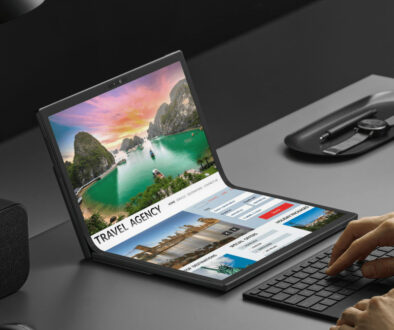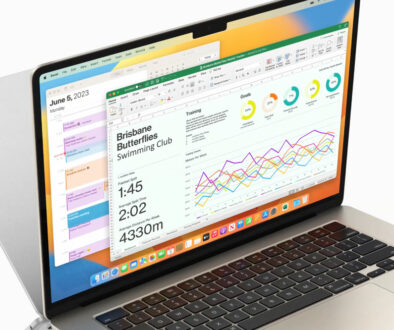Maximum displays supported by MacBook Pro 14 and 16 with M2 Pro or M2 Max chips
With the extra CPU and GPU cores in the M2 Pro and M2 Max chips, the MacBook Pro 14 and 16 can support up to 4 external displays, overcoming the limitation on M2 chip . Like M1, M2 chip based MacBooks can only support one external display. This is on top of the built-in laptop display. Here, we look at the different external monitor configurations and supported resolutions and refresh rates by the MBP 14 and 16.

MacBook Pro 14 and 16 are available with Apple’s M2 Pro and M2 Max chips. Each chip comes in two variants with different number of CPU and GPU cores. The number of external displays supported will depend on which chip you pick to power your MacBook Pro 14 or 16.
MacBook Pro 14 and 16 with M2 Pro (2023)
Two M2 Pro variants are available for MacBook Pro 14 and 16 (2023). These start with 10-core CPU and 16-core GPU variant for MacBook Pro 14 and 12-core CPU and 19-core GPU variant for the MacBook Pro 14 and 16. That is to say, while you can choose between the two variants on the MacBook Pro 14, only the higher M2 Pro variant is available on the MacBook Pro 16.
- MacBook Pro 14 with M2 Pro starts with 10-core CPU and 16-core GPU
- MacBook Pro 16 with M2 Pro with 12-core CPU and 19-core GPU
Regardless of which M2 Pro chip you pick, MacBook Pro 14 and 16 powered by M2 Pro chip can support up to 2 external displays for a total of 3 displays to include the built-in display. This doesn’t include the Sidecar option. If you have an iPad Pro handy, you can take it up to a total of 4 displays (3 external and 1 internal).
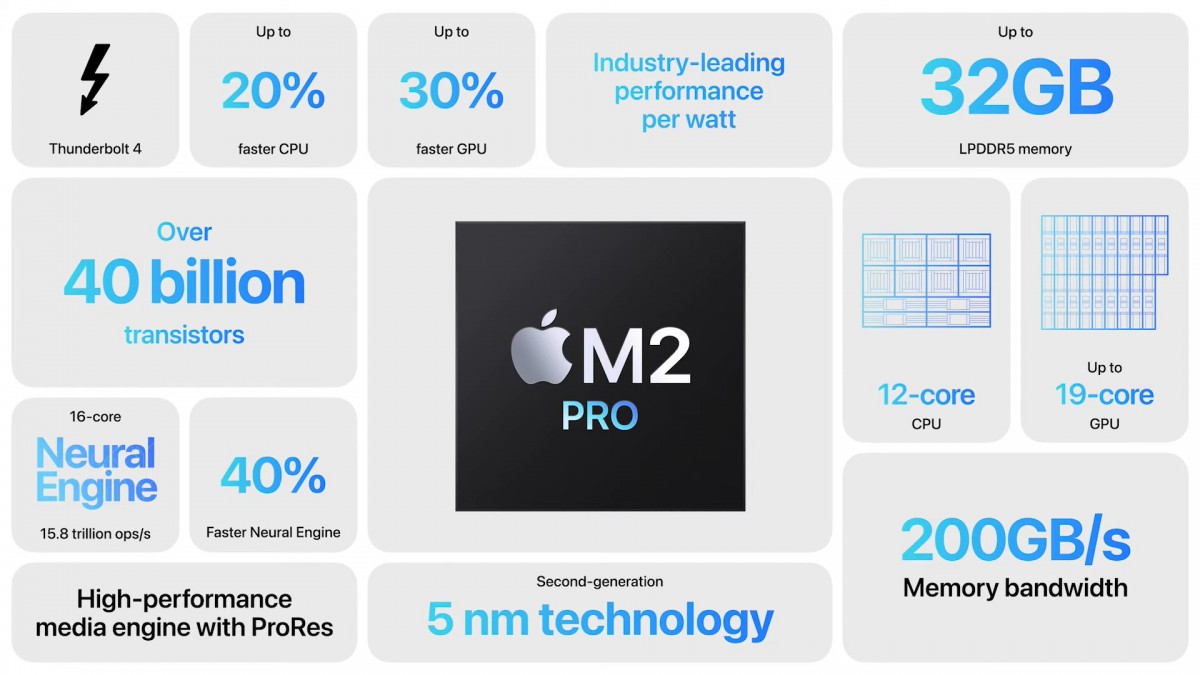
How many external displays can I plug into a MacBook Pro 14 or 16 with M2 Pro chip?
To answer the question, you can connect up to two external displays. Three video configurations are possible to achieve the maximum number of displays, the highest resolution or the fastest display with super high refresh rate.
A: for Maximum Number of Displays
As we have said before, M2 Pro chip based MacBook Pro can support up to 2 external displays. On top of the built-in display, connect two 6K resolution 60Hz displays to the Thunderbolt 4 ports. Alternatively, you can connect one 6K resolution 60Hz display to the Thunderbolt 4 port and one 4K resolution 144Hz fast refresh rate display to the HDMI port. This configuration is perfect for productivity and editing with two identical up to 6K resolution or to include gaming with a 6K display for work and a 4K 144Hz display for gaming.
B. for Higher Resolution 8K Display
Something has to give when you connect an 8K resolution 60Hz display. On the MacBooks with M2 Pro chips, this means dropping the external display supported to one. This is on top of the built-in display giving you a total of two usable displays. This configuration is perfect for a big 8K screen presentation.
C. for Smoothest Motion with High Refresh Rate
Swap the 8K resolution 60Hz display for a 4K resolution 240Hz gaming monitor and you have yourself a display capable for the smoothest, judder free motion. Again, in order to support the high redraw or refresh rate on the display, the M2 Pro MacBook will only support one external display. This configuration is perfect for gaming with a super fast 4K resolution 240Hz refresh rate gaming monitor.
The table below shows a summary of the two configurations explained above:
| MacBook Pro 14/16 M2 Pro (2023) Config A | MacBook Pro 14/16 M2 Pro (2023) Config B & C | |
| GPU Cores | up to 19 | up to 19 |
| Display 1 | Built-in display: 14.2″ 3024 x 1964, 254ppi | Built-in display: 14.2″ 3024 x 1964, 254ppi |
| Display 2 | 1 x 6K 60Hz via Thunderbolt 4 | 1 x 8K 60Hz via HDMI or 1 x 4K 240Hz via HDMI |
| Display 3 | 1 x 6K 60Hz via Thunderbolt 4 or 1 x 4K 144Hz via HDMI | 1 x Sidecar via iPad Pro |
| Display 4 | 1 x Sidecar via iPad Pro | |
| Display 6 | ||
| Display 7 | ||
| Total Displays (excl. Sidecar) | 3 (1 internal, 2 external) | 2 (1 internal, 1 external) |
| Total (incl. Sidecar) | 4 (1 int, 2 ext, 1 sidecar) | 3 (1 int, 1 ext, 1 sidecar) |
| Video Outputs | 3 x Thunderbolt 4 digital video output (DisplayPort over USB-C) | 3 x Thunderbolt 4 digital video output (DisplayPort over USB-C) |
| 1 x HDMI digital video output up to 8K 60Hz or 4K 240Hz | 1 x HDMI digital video output up to 8K 60Hz or 4K 240Hz |

MacBook Pro 14 and 16 with M2 Max (2023)
With the top of the range chip, the M2 Max comes support for even more external displays. There are two M2 Max chips on offer. This start with a 12-core CPU and 30-core GPU variant on the MacBook Pro 14, configurable to 12-core CPU and 38-core GPU variant. While the MacBook Pro 16 maxes out with the 12-core CPU and 38-core GPU variant.
- MacBook Pro 14 with M2 Max starts with 12-core CPU and 30-core GPU
- MacBook Pro 16 with M2 Max with 12-core CPU and 38-core GPU
With the extra GPU cores, the MacBook Pro 14 and 16 with M2 Max can support up to 4 external displays for a total of 5 displays to include the built-in display. This doesn’t include the Sidecar option. If you have an iPad Pro handy, you can take it up to a total of 6 displays (5 external and 1 internal).
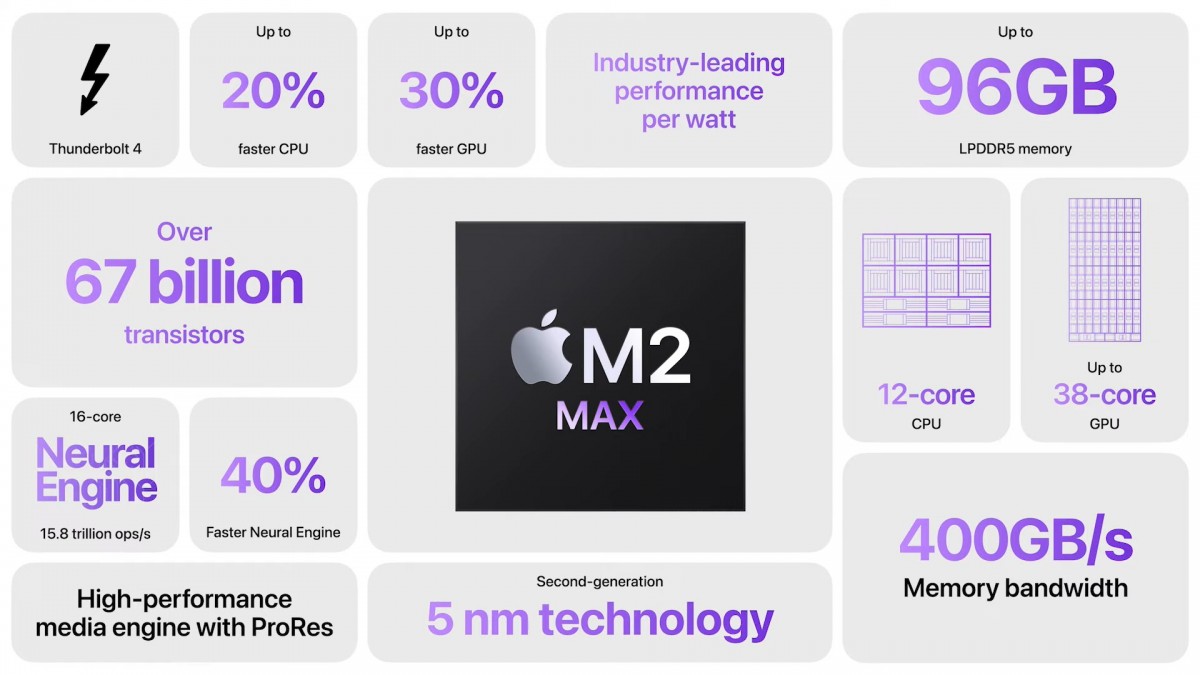
How many external displays can I plug into a MacBook Pro 14 or 16 with M2 Max chip?
The quick answer here is, M2 Max chip based MacBook Pro can connect up to 4 external displays. Again,, three video configurations are possible to achieve maximum number of displays, the highest resolution or the highest refresh rate. Let’s start with the maximum number of displays.
A: for Maximum Number of Displays
Apart from the built-in display, connect three 6K resolution 60Hz displays to the Thunderbolt 4 ports and a 4K resolution up to 144Hz display to the HDMI port. This will give you a total of 5 displays; 1 internal and 4 external. Throw in the iPad Pro on Sidecar and you have a whooping 6-display setup.
- Three 6K resolution 60Hz display via Thunderbolt 4 ports
- One 4K resolution 144Hz display via HDMI port
That’s 3 Apple Pro Display XDR 6K 32-inch or equivalent display and a high refresh rate 4K display.
B: for Highest Resolution 8K display
Apart from the built-in display, connect two 6K resolution 60Hz displays to the Thunderbolt 4 ports and an ultra high definition 8K resolution 60Hz display to the HDMI port. This will give you a total of 4 displays; 1 internal and 3 external. Throw in the iPad Pro on Sidecar and you have yourself a 5-display setup.
- Two 6K resolution 60Hz display via Thunderbolt 4 ports
- One 8K resolution 60Hz display via HDMI port
C: for Smoothest Motion with High Refresh Rate
This last configuration also supports a total of 4 displays; 1 internal and 3 external. However, it trades the ultra high definition 8K resolution display, with a 4K resolution display but one that can go up to 240Hz refresh rate. Also connected via the HDMI port, and if your monitor can keep up, video support for super high refresh rate of 240Hz is possible to keep everything moving smoothly and judder free on the screen.
- Two 6K resolution 60Hz display via Thunderbolt 4 ports
- One 4K resolution 240Hz display via HDMI port
The table below shows a summary of the three configurations:
| MacBook Pro 14/16 M2 Max (2023) Config A | MacBook Pro 14/16 M2 Max (2023) Config B | MacBook Pro 14/16 M2 Max (2023) Config C | |
| GPU Cores | up to 38 | up to 38 | up to 38 |
| Display 1 | up to Built-in display: 16.2″ 3456×234, 254ppi | up to Built-in display: 16.2″ 3456×234, 254ppi | up to Built-in display: 16.2″ 3456×234, 254ppi |
| Display 2 | 1 x 6K 60Hz via Thunderbolt 4 | 1 x 6K 60Hz via Thunderbolt 4 | 1 x 6K 60Hz via Thunderbolt 4 |
| Display 3 | 1 x 6K 60Hz via Thunderbolt 4 | 1 x 6K 60Hz via Thunderbolt 4 | 1 x 6K 60Hz via Thunderbolt 4 |
| Display 4 | 1 x 6K 60Hz via Thunderbolt 4 | 1 x 8K 60Hz via HDMI | 1 x 4K 240Hz via HDMI |
| Display 6 | 1 x 4K 144Hz via HDMI | 1 x Sidecar via iPad Pro | 1 x Sidecar via iPad Pro |
| Display 7 | 1 x Sidecar via iPad Pro | ||
| Total Displays (excl. Sidecar) | 5 (1 internal, 4 external) | 4 (1 internal, 3 external) | 4 (1 internal, 3 external) |
| Total (incl. Sidecar) | 6 (1 int, 4 ext, 1 Sidecar) | 5 ((1 int, 4 ext, 1 Sidecar) | 5 ((1 int, 4 ext, 1 Sidecar) |
| Video Outputs | 3 x Thunderbolt 4 digital video output (DisplayPort over USB-C) | 3 x Thunderbolt 4 digital video output (DisplayPort over USB-C) | 3 x Thunderbolt 4 digital video output (DisplayPort over USB-C) |
| 1 x HDMI digital video output up to 8K 60Hz or 4K 240Hz | 1 x HDMI digital video output up to 8K 60Hz or 4K 240Hz | 1 x HDMI digital video output up to 8K 60Hz or 4K 240Hz |
Final Thoughts
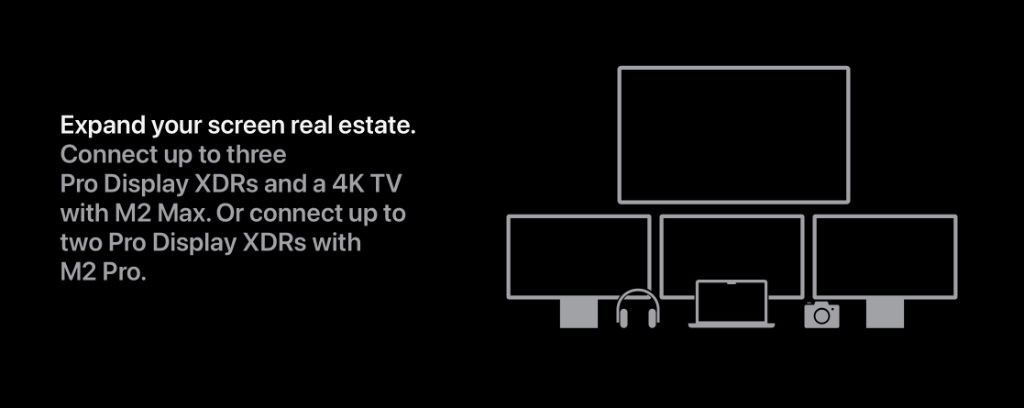
Quite simply, your choice of Apple M2 chip to power your MacBook Pro 14 or 16 determines the maximum number of external display supported. MacBook Pro powered by M2 Pro supports two external displays up to 6K resolution at 60Hz. While, MacBook Pro powered by M2 Max supports up to four external displays (Three up to 6K resolution 60Hz displays and One 4K resolution 60Hz display/TV). But the real question to ask is are after the most number of external displays, the highest resolution or the highest refresh rate?