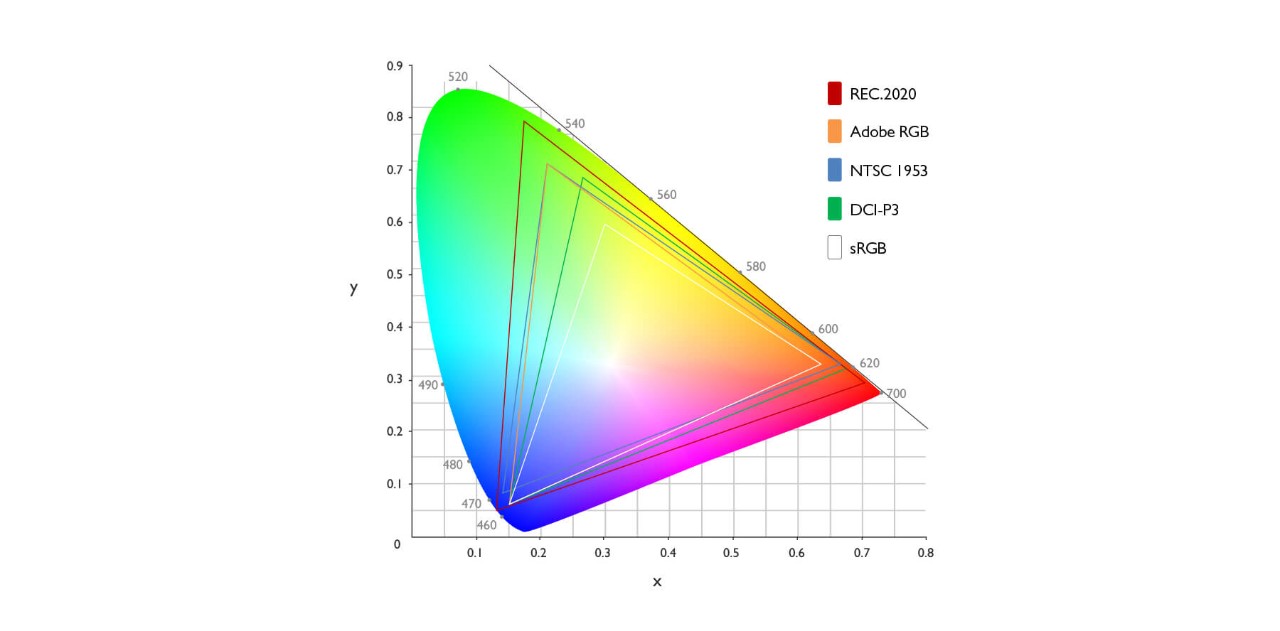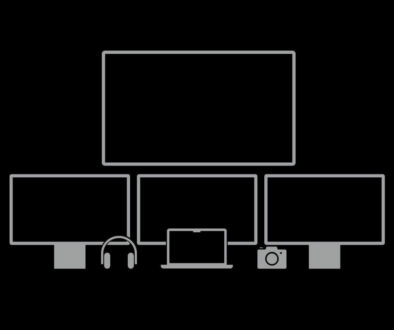What to look for in a 4K monitor?
Here is a quick list of what to look for in a 4K Ultra HD monitor for work or games. We look at a quick list of specification and options to get yourself acquainted with 4K monitors.
When considering a 4K monitor, here are the specifications to look for
In the market for a 4K monitor for your desktop or in some cases, your laptop or even gaming console, before you pull out your credit card, here is what you need to know.

1. Screen Size
While 24-inch is adequate enough for most, you’d usually want something in the 27-inch to 30-inch range, to truly get a feel of that “Ultra HD” resolution. Bigger monitor does mean that you are going to want to sit slightly further back so a full size work desk or at least one with the depth is a must.
2. Monitor Type/Screen Technology
This is the method by which the screen provides image. Currently, three main types are notable for 4K monitors:
- TN (Twisted Nematic) – cheapest of the three, with fast screen response times to boot. Color accuracy, however, is a bit compromised.
- IPS (In-Plane Switching) – sharpness and color reproduction is the name of the game for this type of screen. Response time is ultimately limited compared to TN panels though.
- VA (Vertical Alignment) – it was panned for its bad performance when first introduced. Nowadays, this display can offer a balance between both TN and IPS panels’ best features.
If colour accuracy and wide viewing angle is what you want from your monitor, chances are you will go for a monitor with IPS technology. Other technical details, especially those explained below such as refresh rate, response time, viewing angle and colour gamut will ultimately decide how well your display panel performs. So, don’t be dismayed if you do not know which screen technology it uses.

3. Curved, or Straight?
If you specifically want a centralized viewing angle (such as when gaming), go for curved. Otherwise, any configuration will do. How curve is a display is based on the R number. The smaller the R value is the higher the monitor’s curvature. This number is the radius of the curve from the center, measured in millimeters. See illustration below for a quick comparison.
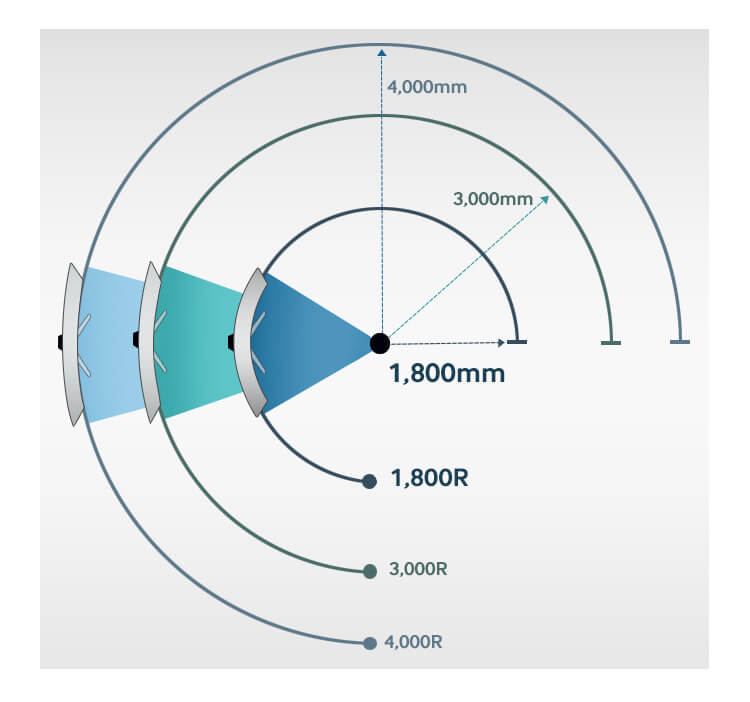
4. Refresh Rate
The norm is 60Hz (frames per second), with 75Hz being the minimum upgrade and 144Hz providing a super buttery-smooth viewing experience. If the graphics hardware on your gaming PC has the hardware power or software optimization to support high refresh rate, be sure to get a compatible monitor to make the most of this. The higher the better.
5. Response Time
The time taken by a pixel to switch color when needed. The baseline is 5ms (milliseconds), going all the way down to 1ms. The smaller the better.
6. Aspect Ratio
Much wider 21:9 might be more suitable to gaming, while the vertical space offered by 16:10 could be more convenient for professional work

7. Screen Sync Technology
Adaptive sync technologies like G-Sync or FreeSync match up the screen refresh rate of monitors to the plugged hardware to prevent screen tearing.
8. VESA Mounting
If you want the screen to be horizontally mounted on specialized stands or the wall be sure to check that is supports VESA mounting. 200 x 200 VESA mount is quite common, this essentially means the four mounting screws are arranged in a square format 20cm apart.
9. Adjustable Stand
Most monitor stands will support tilting to a certain degree forward and backward, but not all stands will support height adjustments. If this is a requirement, make sure that height adjustable stands are included. Alternatively, consider an optional adjustable stand or mount. When considering an optional adjustable arm or stand, also make sure that it will support the VESA mount on your chosen monitor.

10. Colour Accuracy
An important aspect for content creators, video editors, and photographers is the colour accuracy of the panel. You may come across colour gamut. This refers to the specific range of colours from the visible spectrum. Depending on the manufacturer, monitors are based on one or more colour gamut standards, as listed below:
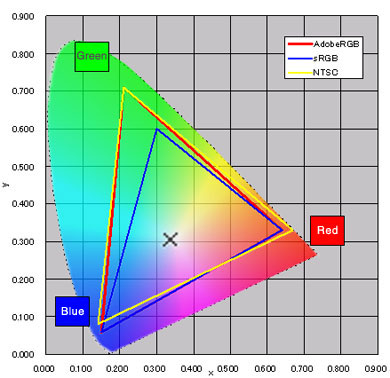
- NTSC
- Adobe RGB
- sRGB
DCI-P3 colour gamut is sometimes used to refer to the RGB colour space as defined by the Digital Cinema Initiatives (DCI). It has 25% more colour space than sRGB and only 4% less than NTSC. What this means is, if a monitor covers 100% DCI-P3 colour gamut, it can produce a wide range of colours, more so than 100% sRGB. sRGB colour gamut covers about 72% of NTSC gamut. Both NTSC and Adobe RGB colour standards differ only slightly. You can see the colour space triangles overlapping below.